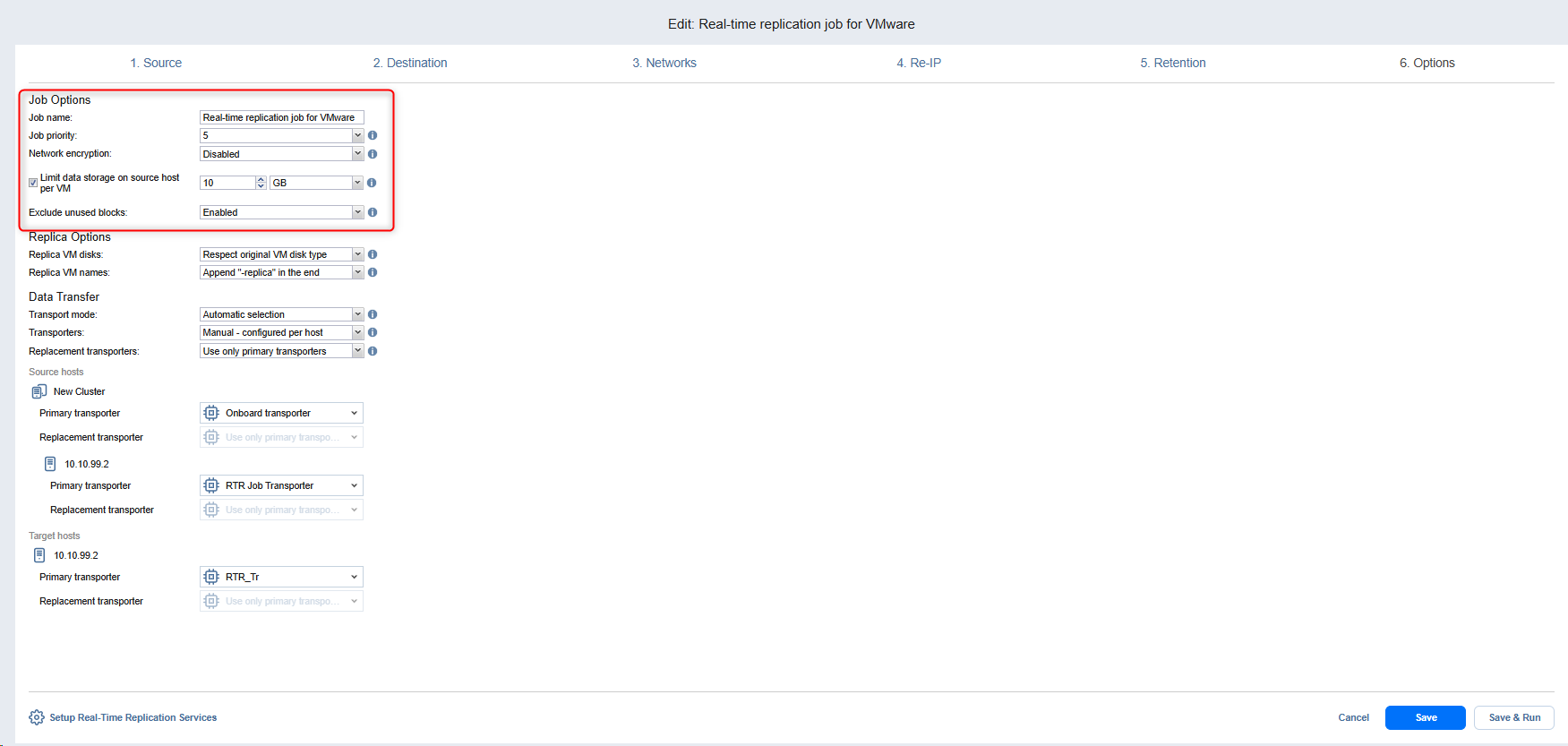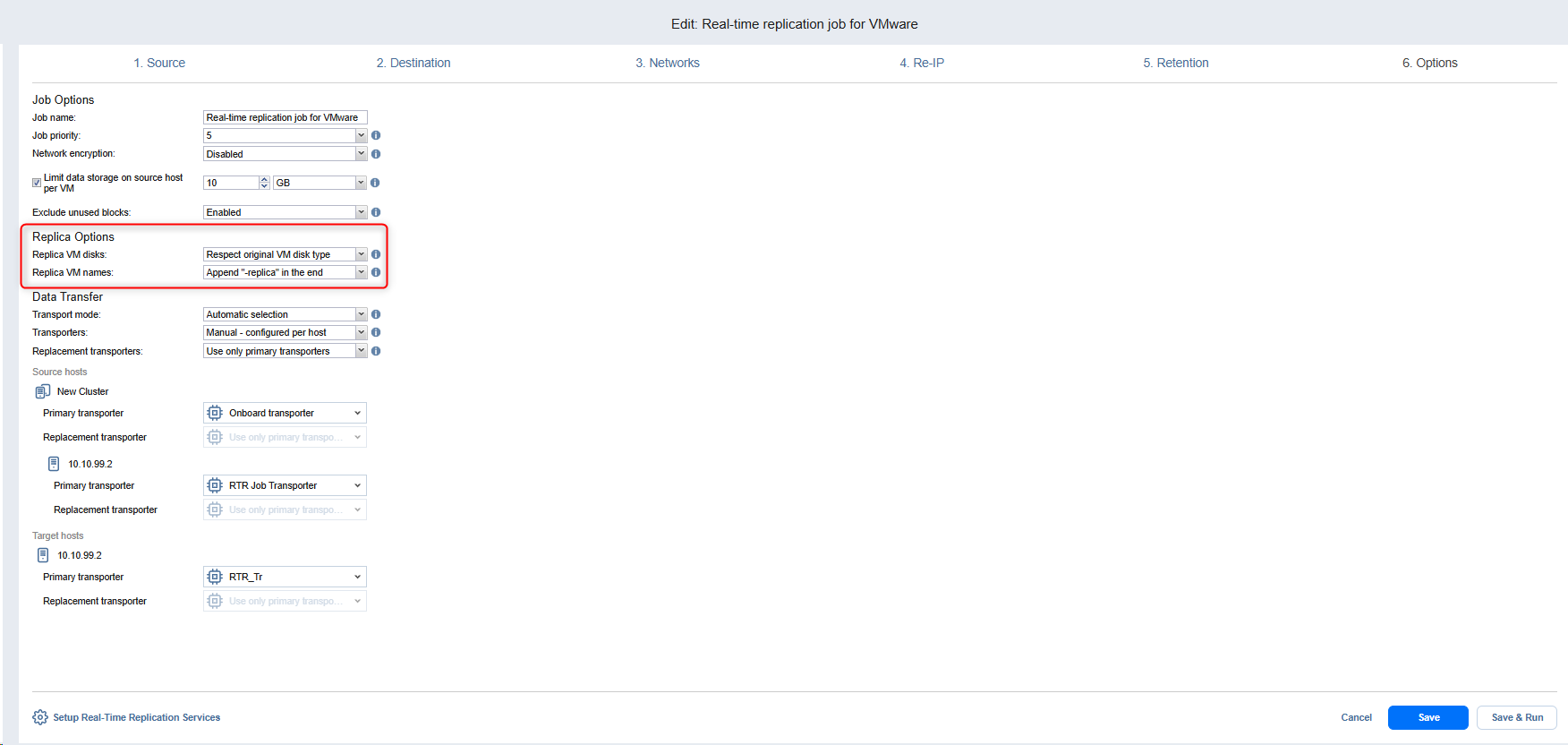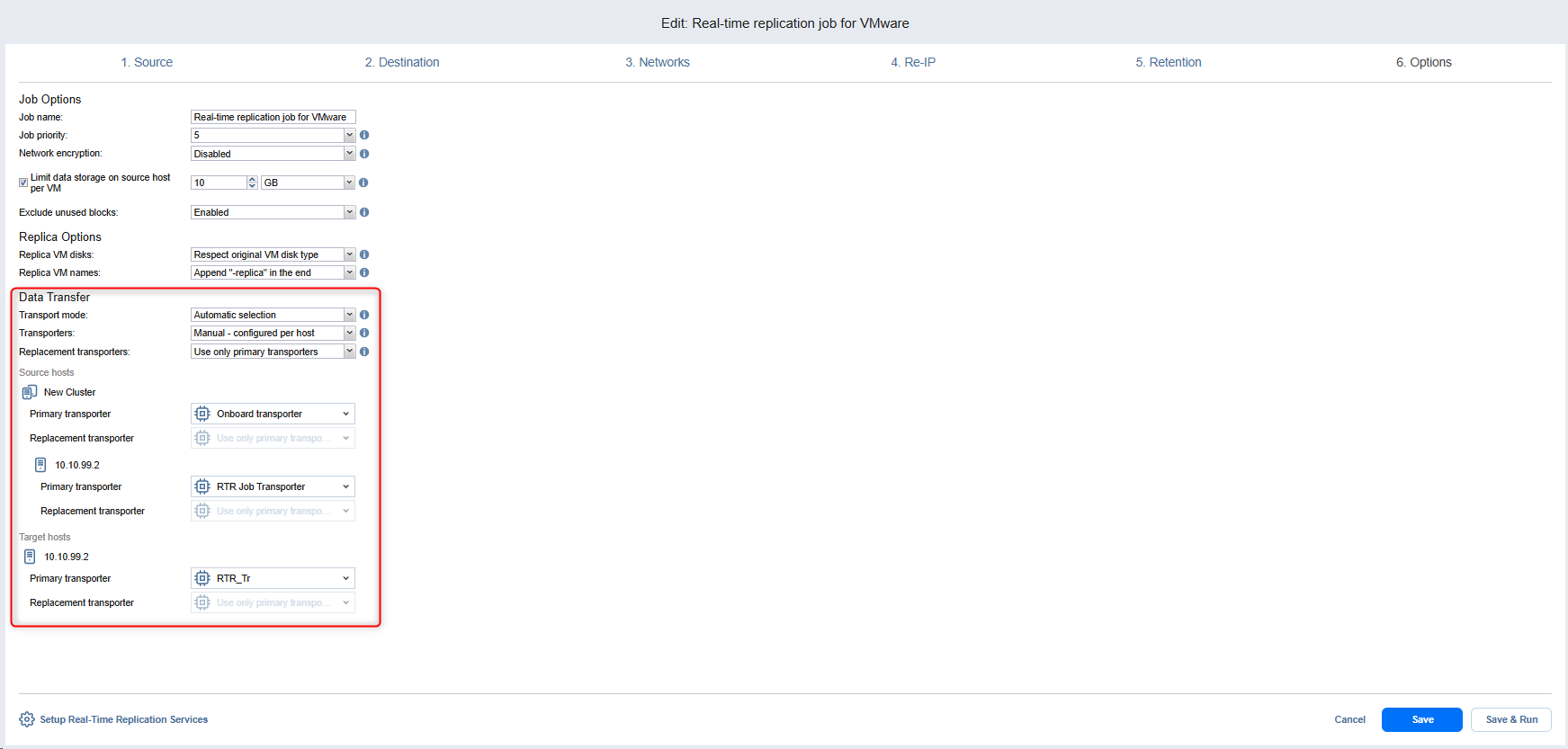Real-Time Replication Job Wizard for VMware: Options
On the Options page of the wizard, configure job, replica, and data transfer settings as described in the sections below:
Job Options
In the Job Options section, configure the following:
-
Job name: Set a name for the real-time replication job.
-
Job priority: Select a job priority level between 1 and 5, with 1 being the highest priority. Jobs with higher priority levels are prioritized during job processing.
-
Limit data storage on source host per VM: Optionally, select this option to limit the data stored on the source host before transferring to the target host to the set size per VM. If the size limit is exceeded for a VM, replication for that VM fails.
-
Exclude unused blocks: Select this option to automatically exclude unused disk blocks and blocks occupied by deleted files while processing source objects running Windows OS. This allows you to reduce backup storage space and object processing time.
-
Network encryption: Optionally, enable this option to encrypt the traffic between I/O Filter daemon and Journal service (over port 33092). The encryption uses the certificate on the Transporter, which establishes a secure connection to the Journal Service.
Replica Options
In the Replica Options section (available for VMware jobs only), configure the following:
-
Replica VM disks: Choose one of the following options from the drop-down menu:
-
Respect original VM disk type: With this option enabled, the created disk will be of the same type as that of the source VM.
-
Create only thin disks on target VMs (VMware vSphere): With this option enabled, only thin disks will be created on target VMs. Use this option to save space on target datastore.
Note
The Replica VM disks menu is disabled if target objects already exist for all source objects of the replication job and the user will receive the "Disk type cannot be changed for the existing replica." message.
-
-
Replica VM names: Choose one of the following replica VM names options:
Data Transfer
In the Data Transfer section, configure the following:
-
Transport mode: Choose one of the following transport modes for the real-time replication job:
-
SAN only: With this option selected, NAKIVO Backup & Replication only uses direct SAN access to retrieve VM data. If direct SAN access to VM data is not available, the job will fail.
-
Hot Add only: With this option selected, NAKIVO Backup & Replication only uses Hot Add to retrieve VM data. If direct Hot Add is not available, the job will fail.
-
LAN only: With this option selected, NAKIVO Backup & Replication only retrieves VM data via LAN.
-
-
Transporters: Select the Transporters to be used for the Real-Time Replication job. With this option, manually specify a Transporter to be used for each source and target host.
-
Replacement transporters: Select a primary Transporter for each separate host.