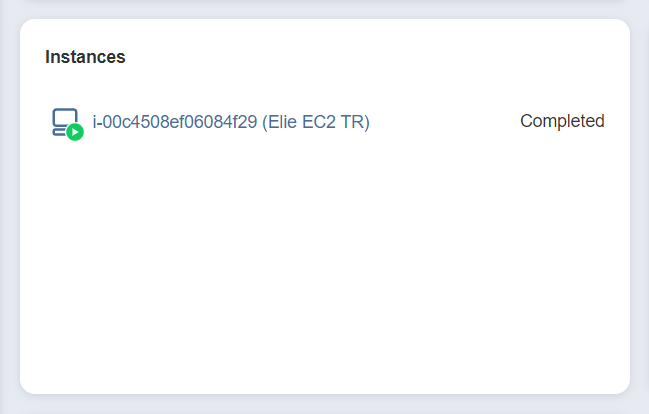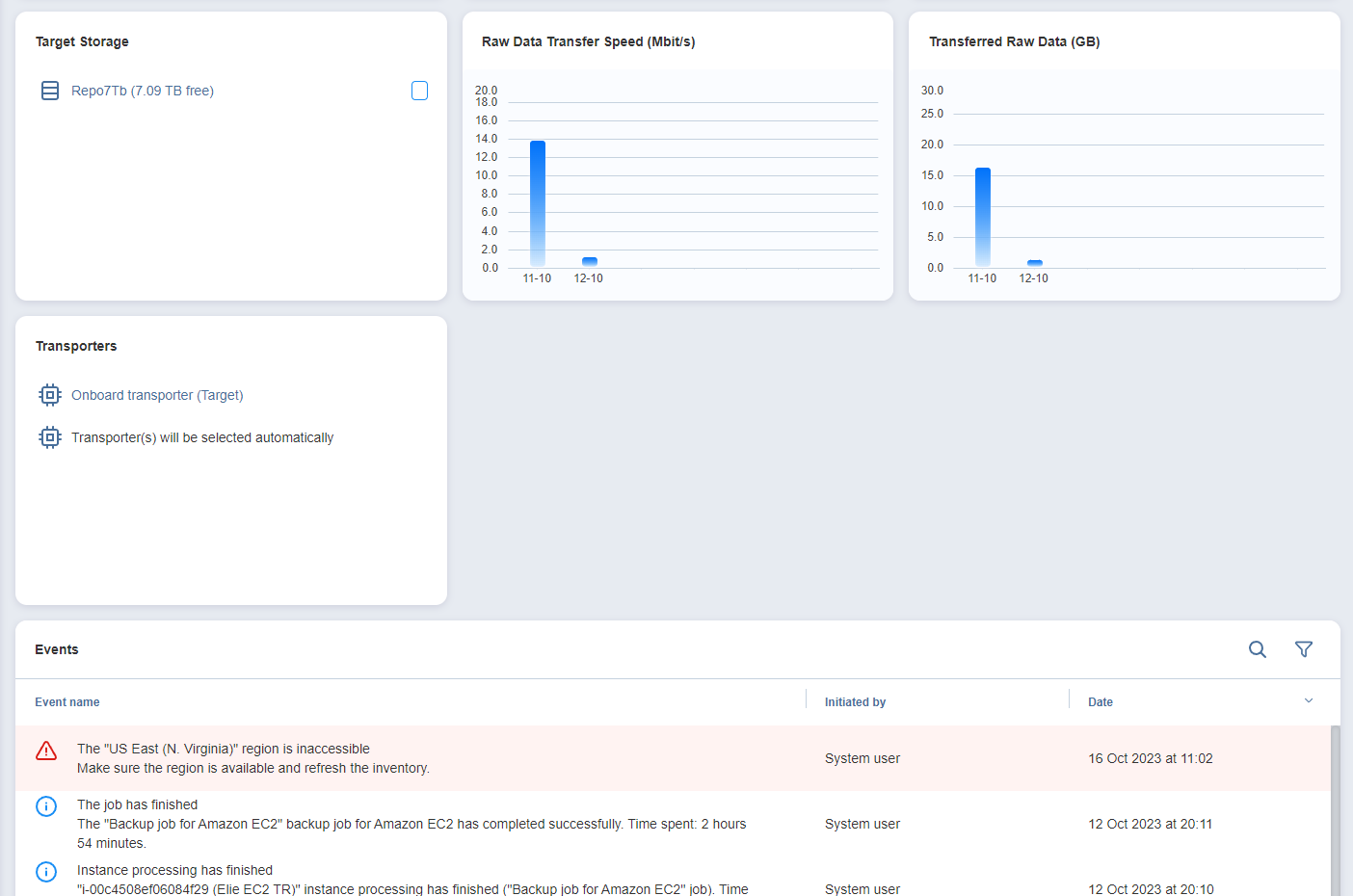Jobs Dashboard
The Data Protection (Jobs) dashboard is a detailed interface where you can create and manage jobs, as well as get an overview of job details. For a detailed explanation of each component in the Jobs dashboard, see the sections below.
Group/Job Overview Dashboard
The Job overview and job group views offer an overview of multiple jobs. See the sections below for more information.
Action Bar
The group and Job overview action bars contain the following three job actions:
-
Run/Stop: Opens the Run/Stop Jobs dialog box
-
Recover: Brings up a list of recovery options for the selected group of jobs
-
Manage: Brings up the options to Rename, Delete, or Disable a job group, as well as change the destination for all backup jobs in the group
For more information on using the action bar, see Running Jobs on Demand.
Summary Bar
The summary bar displays information about the jobs in a given group. The data displayed is as follows:
-
Issues: Total number of issues/alarms for the group of jobs. When clicked, this displays the Alarms & Notifications dialog box.
-
Jobs: Total number of jobs in the group.
-
Running: The number of running jobs in the group.
-
Failed: The number of failed jobs in the group.
-
Stopped: The number of stopped jobs in the group.
-
Successful: The number of successful jobs in the group.
Jobs Table
The Jobs table shows a list of jobs and the information about each job in the following columns:
-
Job name: The name of a given job in the group.
-
Priority: The priority level of a given job in the group. Click the arrow button to the right of this parameter to change the priority level of a job.
Note
This column is only available in the Enterprise, Enterprise Essentials, Enterprise Plus, MSP Enterprise, and MSP Enterprise Plus editions. -
Status: The status of a given job:
-
Successful: The last job run was successfully completed.
-
Failed: The last job run failed.
-
Running: The job is currently running.
-
Stopped: The last job run was stopped.
-
Not executed yet: The job has not been executed yet.
-
-
Run date: The date of a given job’s last run.
-
Speed: If the job is currently running, displays the current job run speed. If the job is not currently running, displays the speed of the last job run.
To customize the sorting of the Jobs table, click the head of the column you wish to sort by. To change the order of the columns, drag and drop a column to the needed position. You may also search for a job by clicking the Search button at the top of the table. To manage a job in the table, hover over a job and click the ellipsis Manage button on the right side.
Group Info
This pane displays current information about the jobs in the selected group. The information includes:
-
Currently running jobs, displayed as a ratio to the total number of jobs
-
The status of recent jobs; Completed, Failed, or Stopped
-
The number of source objects and their respective total size (if applicable)
Overview Panes
There are several other panes that give an overview for the chosen job group. These panes are as follows:
-
Target Storage: The target storage(s) of the jobs in the chosen group. To open the popup with additional information about it (Data storage type, Free space, Used space, Transporter, Path, Compression, Deduplication, Space savings fields), click this target storage.
Note
If a federated repository is selected as a destination, only Data storage type (Incremental with full backups), Free space, Used space fields are displayed.
-
Raw Data Transfer Speed (Mbit/s): The raw data transfer speed for previous job runs (if no job in the group is currently running) or current job run (if a job is currently running). If a job run includes multiple backup objects, the aggregated data transfer speed of all backup objects is displayed.
-
Transferred Raw Data (GB): The amount of raw transferred data before compression/deduplication for the current job run or past job run(s)
-
Transporters: Table of the Transporters used by the group of jobs
-
Events: Table of alarms/notifications for the given group of jobs
Job Dashboard
When selecting a specific job in the Jobs menu, the following information is displayed.
Action Bar
The job action bar contains the following four actions:
-
Run: Opens the job run dialog box
-
Recover: Brings up a list of recovery options for the given job (backup and replication jobs only)
-
Edit: Opens the job edit wizard
-
Manage: Brings up the options to Clone, Merge, Rename, Create report for, Enable/Disable, or Delete the job.
For more information on using the action bar, see Running Jobs on Demand.
Summary Bar
The summary bar displays information about a job. The data displayed is as follows:
-
Issues: Total number of issues/alarms for the job. When clicked, the Alarms & Notifications dialog box is displayed.
-
Objects: Total number of objects covered by the job
-
Source size: Total size of the objects covered by the job
Job Info
This pane displays current information about the job. The information includes:
-
The running schedule for this job. NAKIVO Backup & Replication displays the name of the schedule associated with the last job run with the following exceptions:
-
If the schedule name is not set, the product displays a number of the schedule.
-
If the job was run manually and in the manual run no specific schedule settings were used, the “Manual run” is displayed instead of the schedule name.
-
-
The status of this job; Successful, Failed, Running, Stopped, or Not executed yet
-
The number of source objects and their respective total size (if applicable)
Job Settings
This pane allows you to view and edit certain options for a job. The settings displayed are as follows:
-
The running schedule for this job (if applicable)
-
Scheduled run time(s) for this job (if applicable)
-
Recovery points retention: Clicking this opens a dialog box with Retention Settings for this job (if applicable)
Note
This option is only available in the following cases:-
Your version of NAKIVO Backup & Replication is older than v10.8.
-
You have updated NAKIVO Backup & Replication from a version older than v10.8 to v10.8 or newer and have not enabled the new scheduler for the respective job.
-
You enabled legacy retention in the Expert tab.
-
-
Job options: Clicking this opens a dialog box with Job Options for this job.
Note
The Job Settings pane for NAKIVO Backup & Replication recovery jobs only displays the settings relevant to this particular job:
Job Objects
This pane displays a list of backup/replication/recovery objects based on the respective object type. The objects can be one of the following:
Overview Panes
Several other panes give an overview of the chosen job. These panes are as follows:
-
Target Storage: The target storage of the chosen job
-
Raw Data Transfer Speed (Mbit/s): The raw data transfer speed for the current job run or previous job runs if the job is not currently running. If a job run includes multiple backup objects, the aggregated data transfer speed of all backup objects is displayed.
-
Transferred Raw Data (GB): The amount of raw transferred data before compression/deduplication for a current job run or past job run(s)
-
Transporters: Table of the Transporters used by the job
-
Events: Table of alarms/notifications for the given job
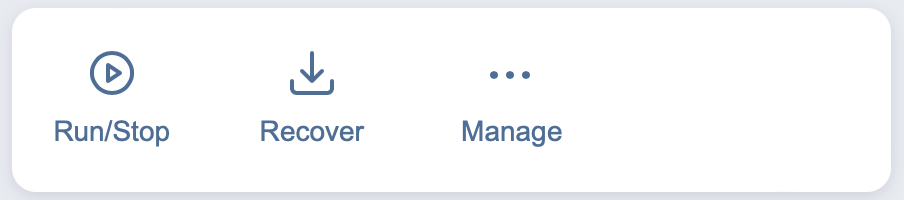
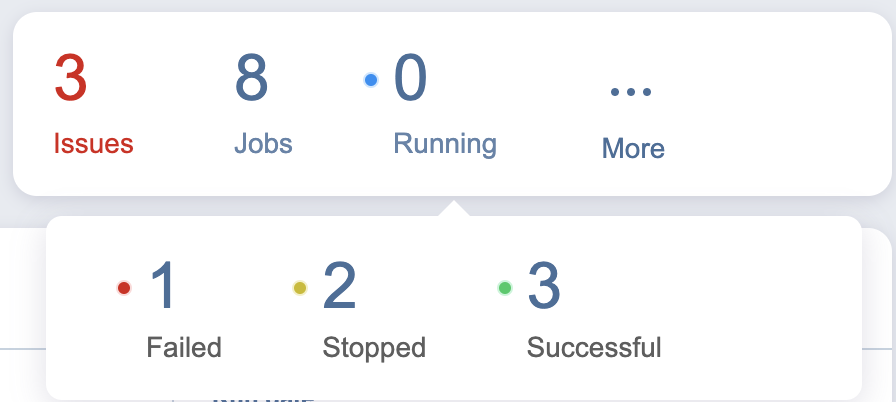
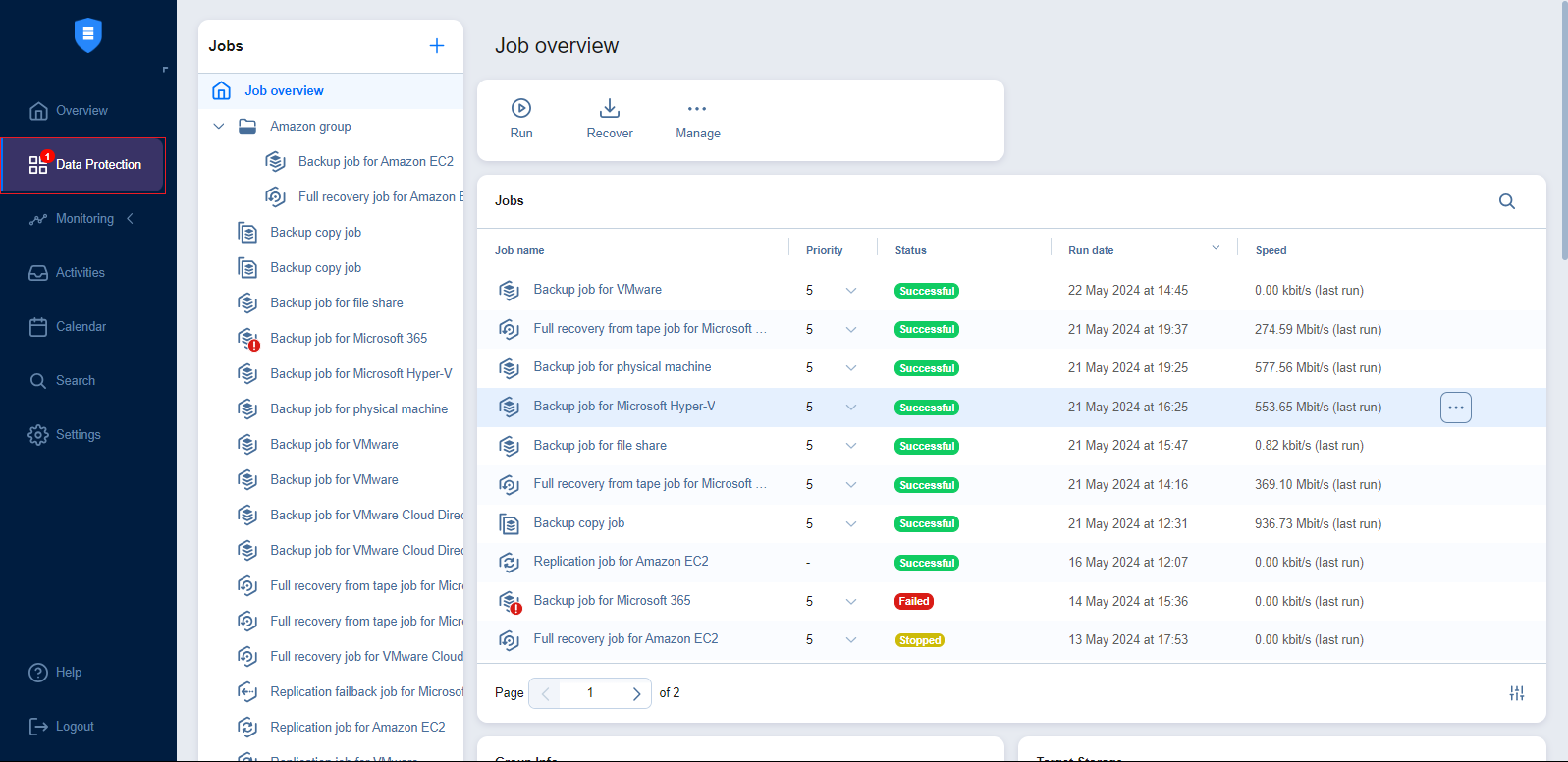
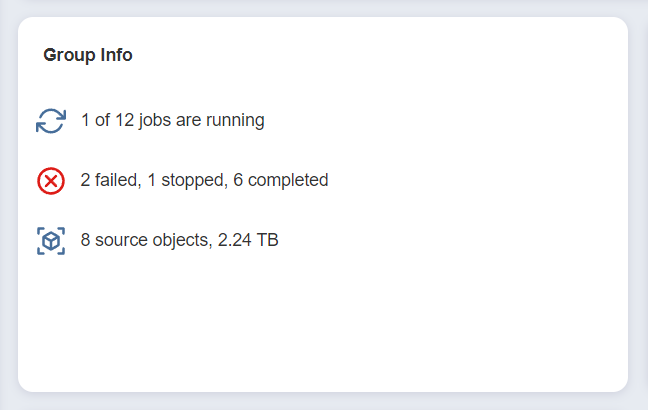
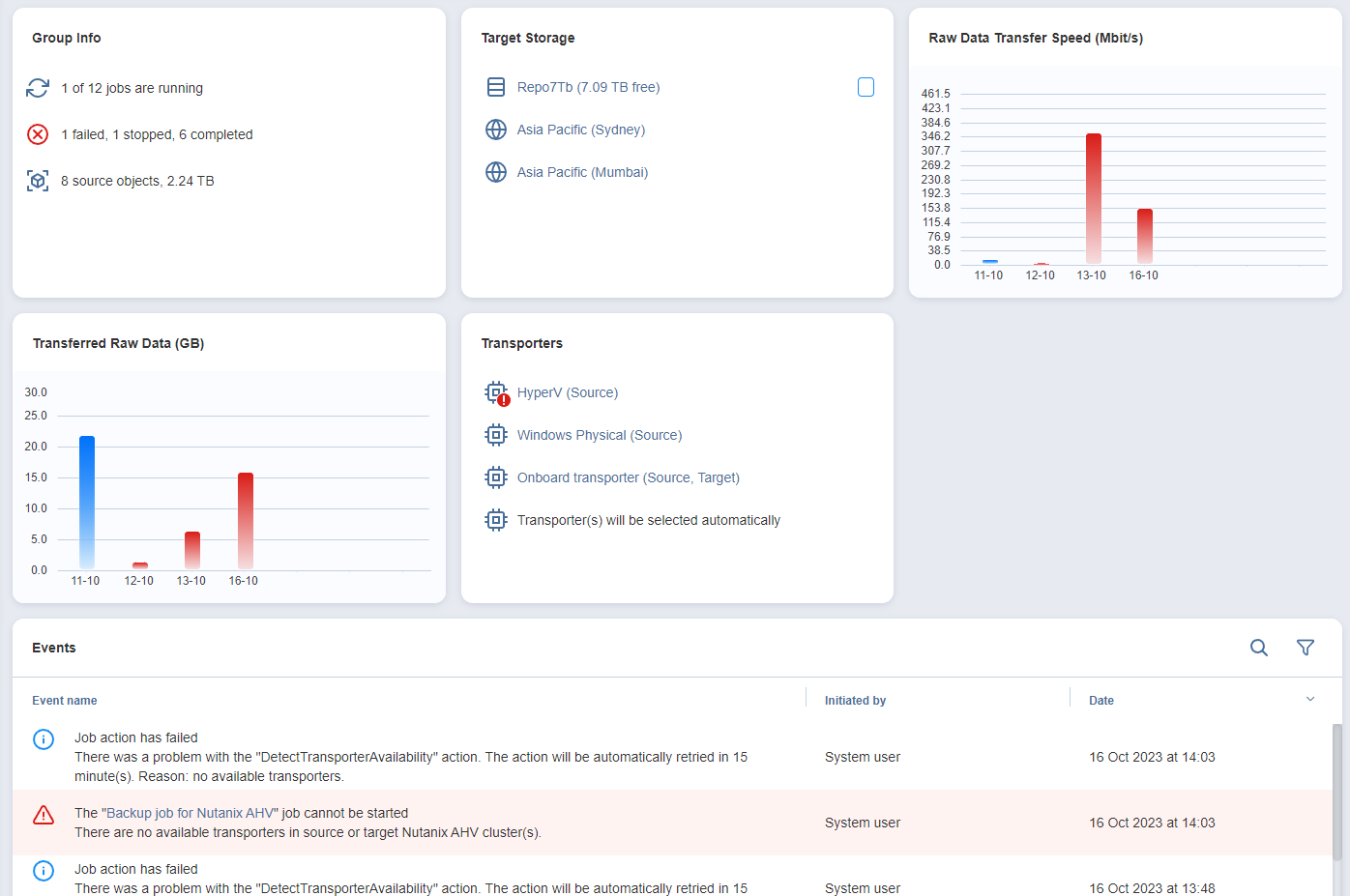
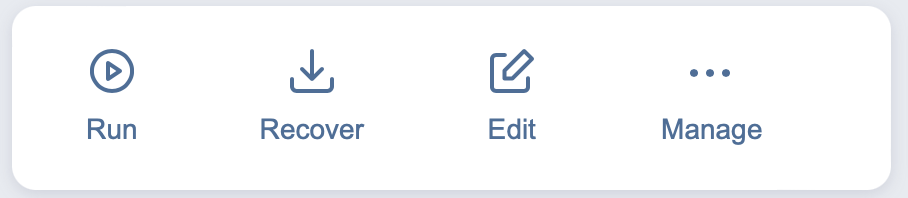
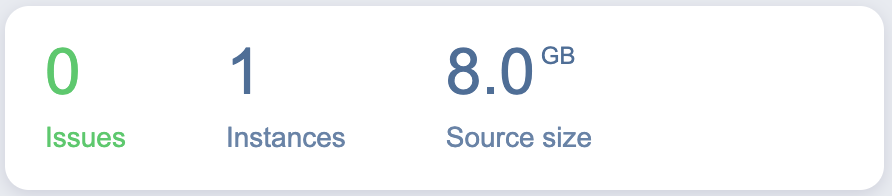
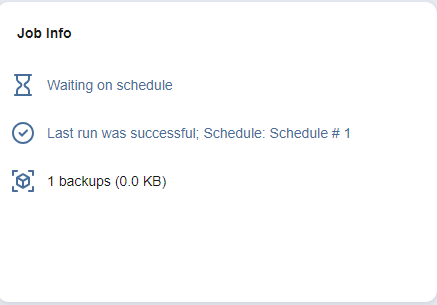
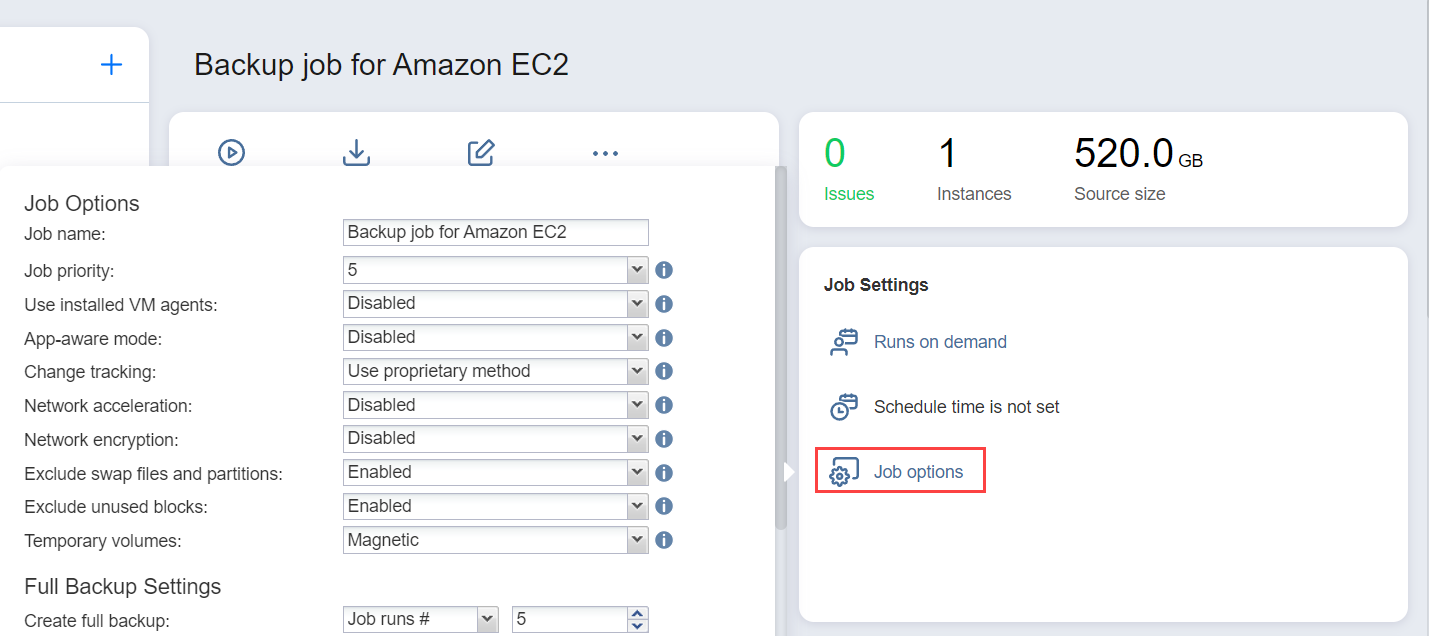
_Job%20Settings_thumb_0_0.png)