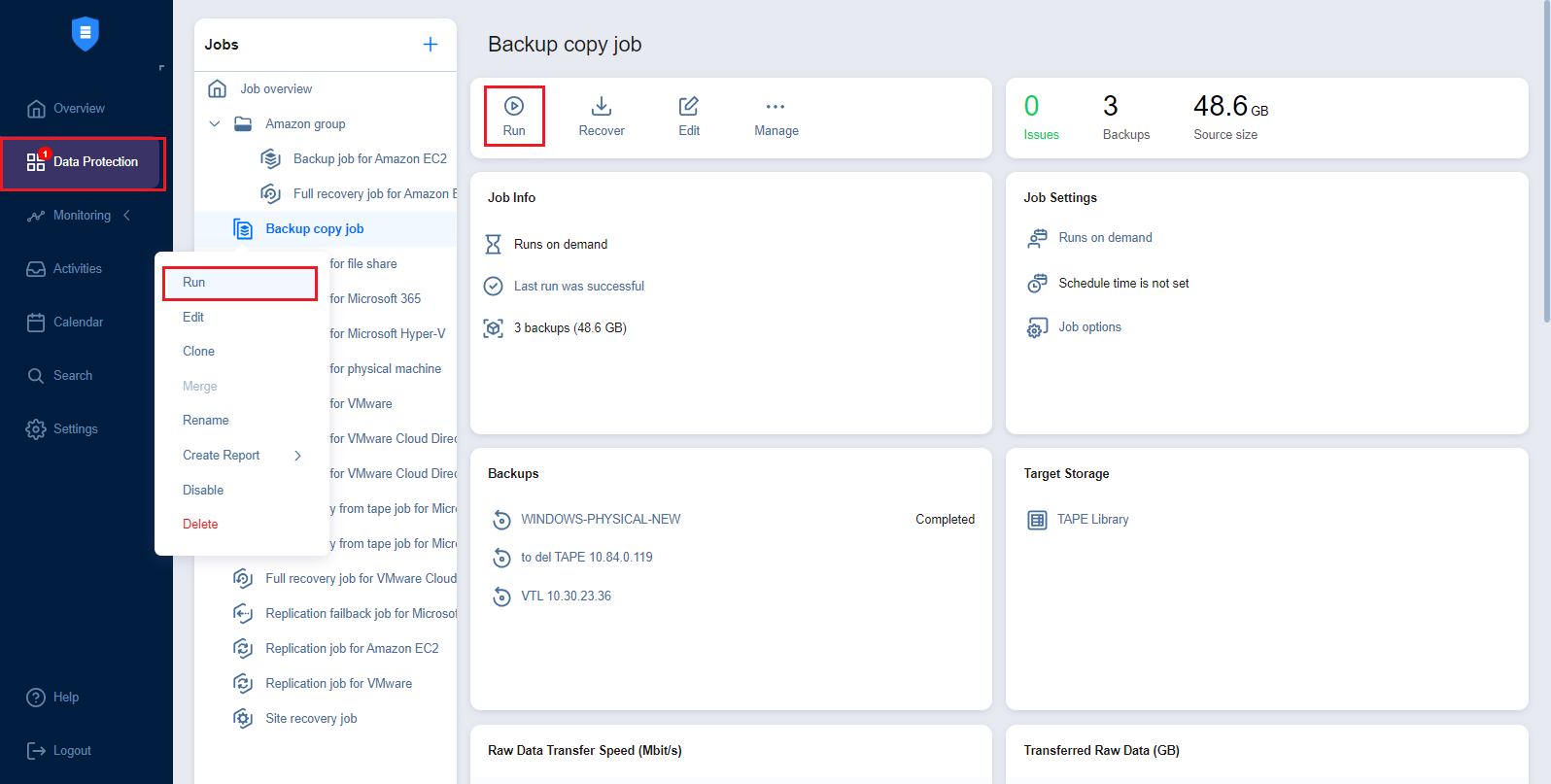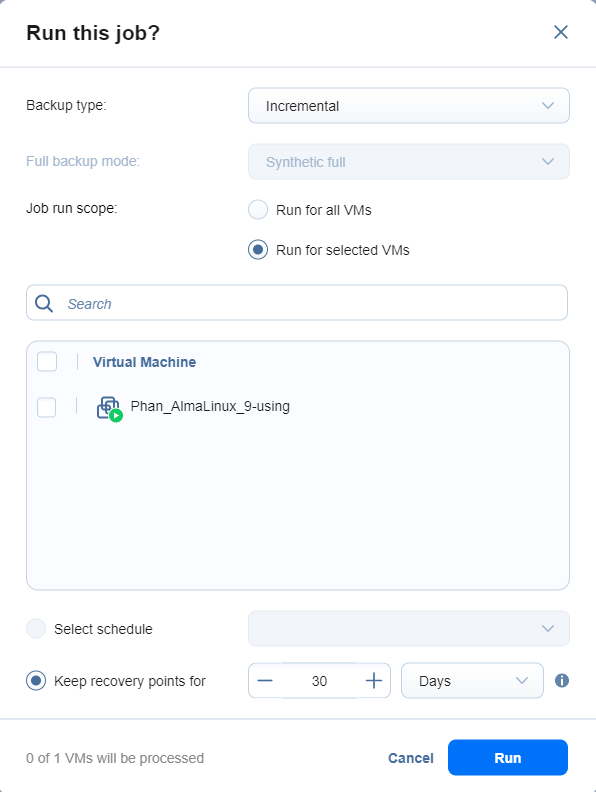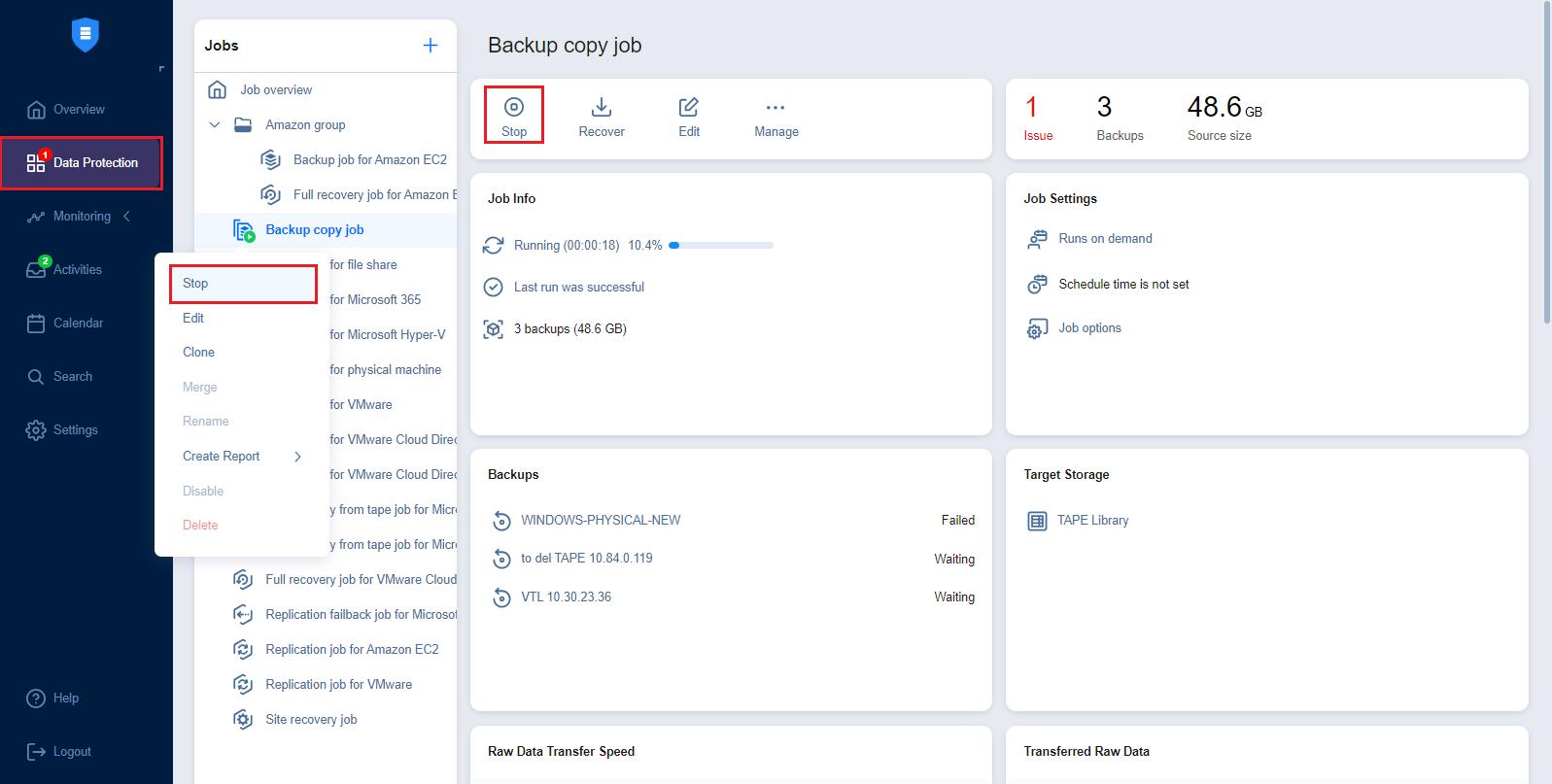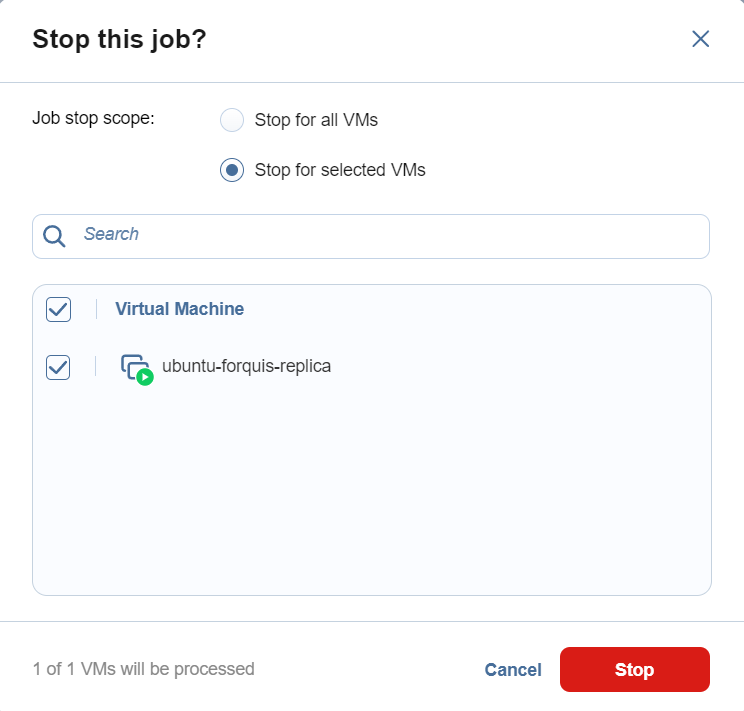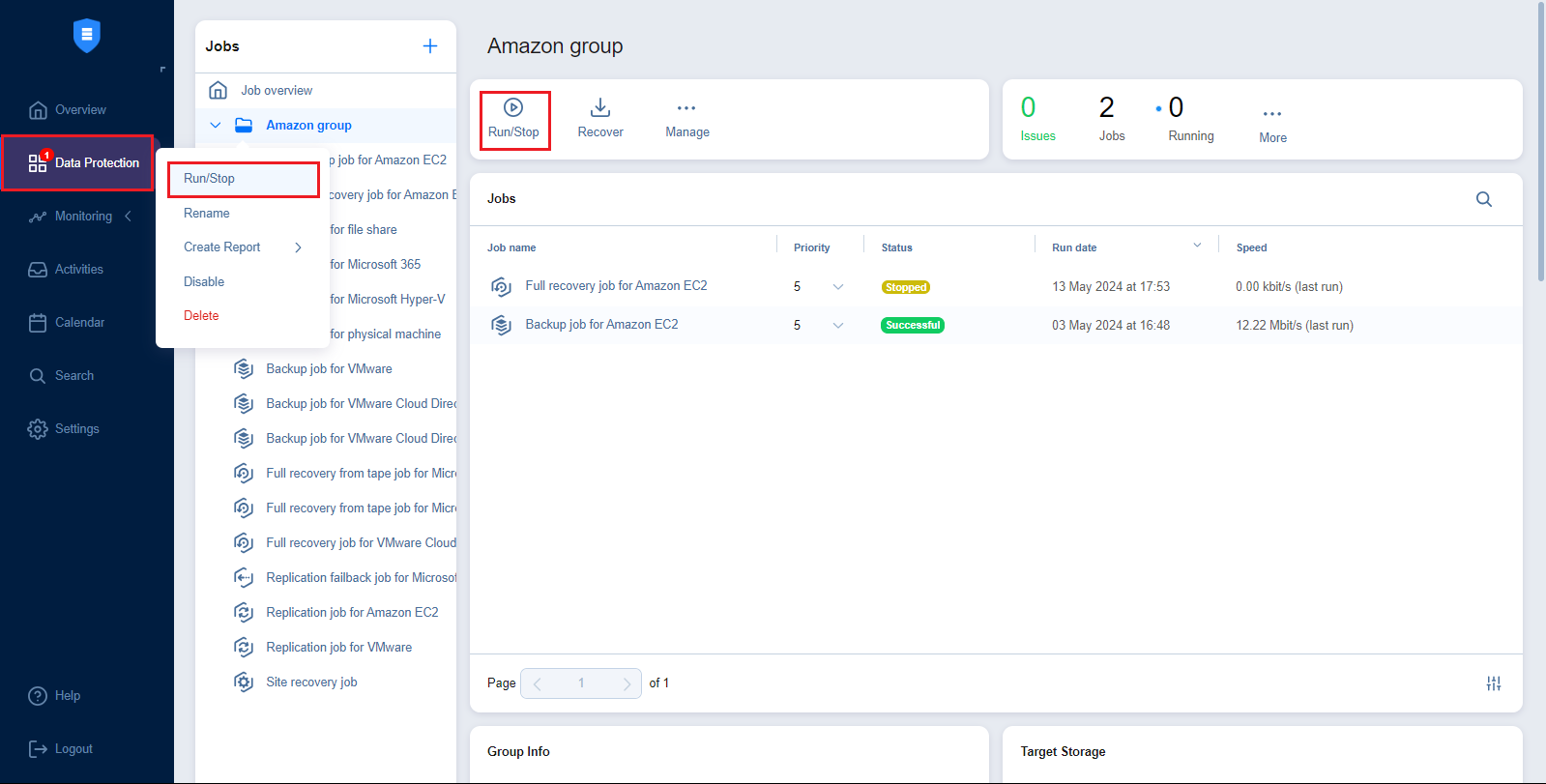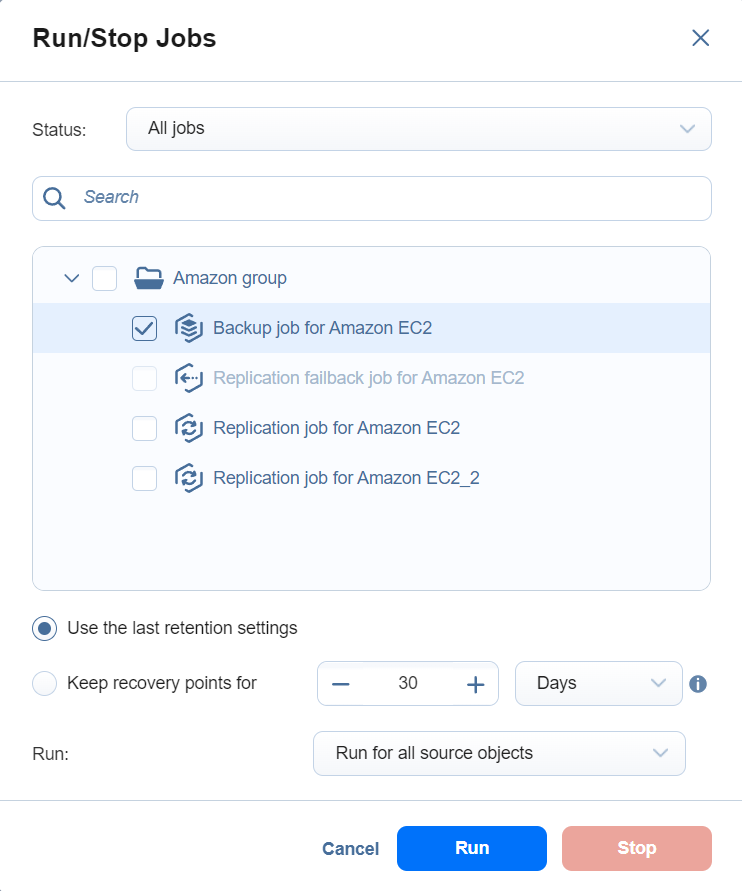Running Jobs on Demand
Use the Data Protection menu to start and stop jobs on demand.
Starting Jobs
To start a job, follow the steps below:
-
Go to the Data Protection menu, select the job from the list of jobs, and click Run. Alternatively, right-click a job to bring up the action menu and click Run.
-
Choose one of the following options:
-
Run for all VMs/VM templates/backups/physical machines/instances/databases/sites/accounts/items: The job runs for all job objects.
-
Run for selected VMs/VM templates/backups/physical machines/instances/databases/sites/accounts/items: The job runs for the job objects that you select.
-
Run for failed VMs/VM templates/backups/physical machines/instances/databases/sites/accounts/items: If applicable, the job runs for previously failed job objects only.
-
Run for stopped VMs/VM templates/backups/physical machines/instances/databases/sites/accounts/items: If applicable, the job runs for previously job stopped objects only.
-
-
If backups in the Backup Repository selected for a job are stored in separate files, you have to choose between the following backup types:
-
Incremental: The job creates an incremental backup.
-
Full: The job creates a full backup. When you choose this option, choose one of the full backup modes:
-
Synthetic full: The application first creates an incremental backup—that is, transfers only the data that changed since the last backup—and then creates a new full backup using the last full backup and the chain of subsequent incremental recovery points.
-
Active full: The application reads all source machine data and transfers it to the backup repository to create a full backup.
-
-
-
For backup and backup copy jobs, you can use preconfigured retention settings by selecting Use job retention (legacy retention approach) or Select schedule (schedule retention approach), or specify custom retention settings for a manual job run by selecting Keep recovery points for.
-
Use job retention: Select this option to use the preconfigured legacy retention settings for a job run. If a previous run for this job was stopped or failed, the settings used for that run are selected by default.
-
Select schedule: Select this option to choose a preconfigured schedule and its retention settings for this job. If a previous run for this job was stopped or failed, the settings used for that run are selected by default. Recovery points created by a manual job run using this option are automatically assigned expiration dates.
-
Keep recovery points for: The recovery points created by this job run are kept for the specified period of time and then expire. The expired recovery points are removed during the following job run.
Note
If a job does not support retention or has the Do not schedule, run on demand option selected, only the Keep recovery points for option will be available.
-
-
Click the Run button to confirm your selection.
The product will close the dialog box and start running your job.
Stopping Jobs
To stop a job that is running, follow the steps below:
-
Go to the Data Protection menu, select the job from the list of jobs, and click Stop . Alternatively, right-click a job to bring up the action menu and click Stop.
-
In the dialog box that opens, choose one of the following:
-
Stop for all VMs/VM templates/backups/physical machines/instances/databases/sites/accounts/items: The job stops for all job objects.
-
Stop for selected VMs/VM templates/backups/physical machines/instances/databases/sites/accounts/items: The job stops for the job objects that you select.
-
-
Click the Stop button in the dialog box to confirm your selection.
The application closes the dialog box and stops your job.
Managing Grouped Jobs
To efficiently start or stop jobs in bulk (run all failed jobs, for example), follow these steps:
-
From the Data Protection menu, select the needed job group and click Run/Stop. To manage all jobs and groups at once, select Overview and click Run/Stop. Alternatively, right-click on the needed job group to bring up the action menu and click Run/Stop.
-
In the drop-down Status menu, select one of the following:
-
All jobs: Displays all jobs in the group
-
Failed jobs: Displays all failed jobs in the group
-
Stopped jobs: Displays all stopped jobs in the group
-
-
Select the jobs you want to run/stop.
-
When running backup or backup copy jobs, specify the retention settings with one of the following options:
-
Use the last retention settings: Select this option to use the retention settings from the last job run for the manual job run.
-
Keep recovery points for: The recovery points created by this job run are kept for the specified period of time and then expire. The expired recovery points are removed during the following job run.
Note
If the group of jobs contains at least one job that isn’t a backup/backup copy job, does not support retention, or has had its retention settings changed since the previous run, only the Keep recovery points for option will be available.
-
-
In the lowest drop-down menu, specify (if applicable) whether you want the operation to run for failed source objects, stopped source objects, or all source objects.
Click the Run or Stop button to confirm your selection.