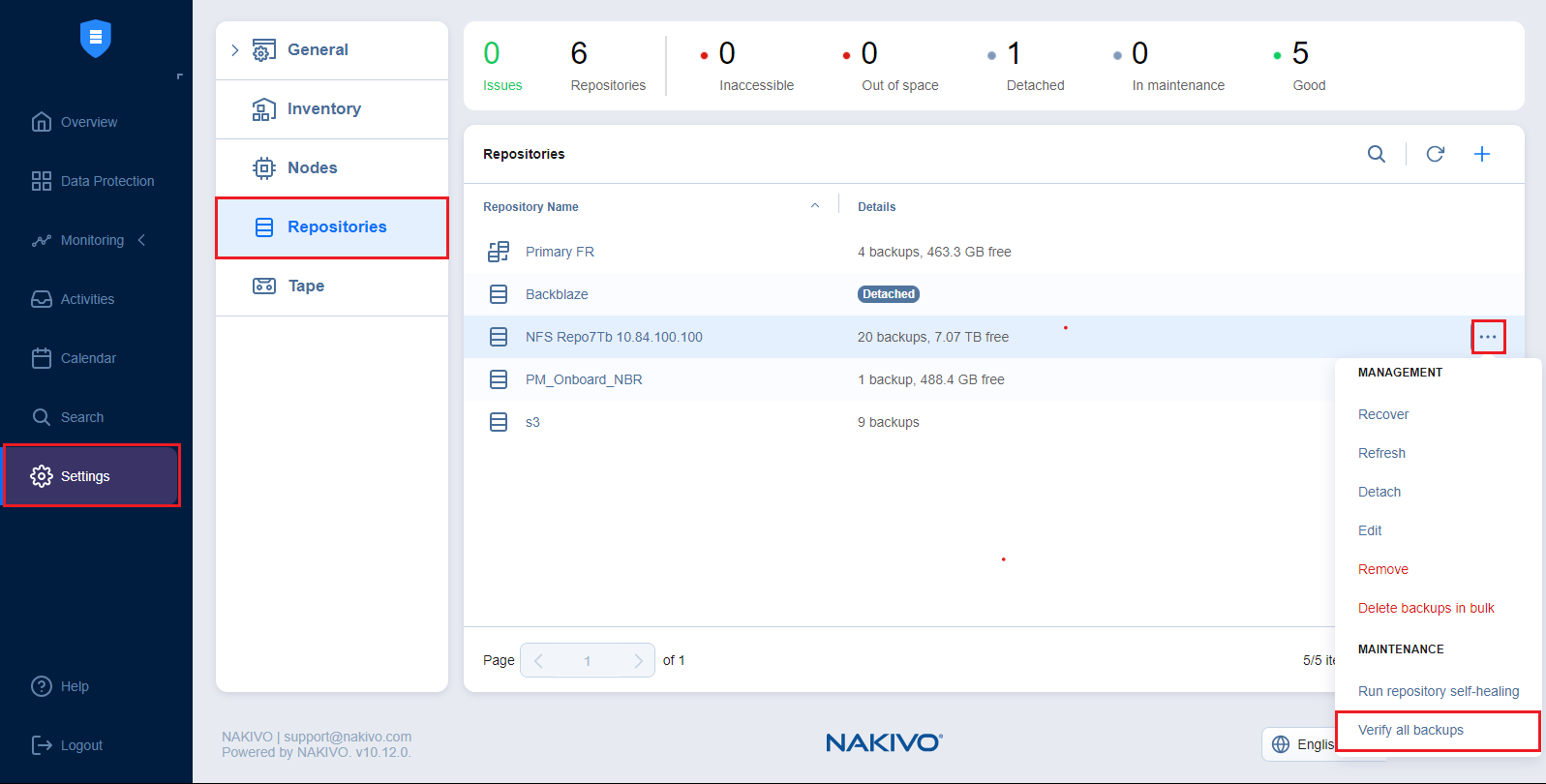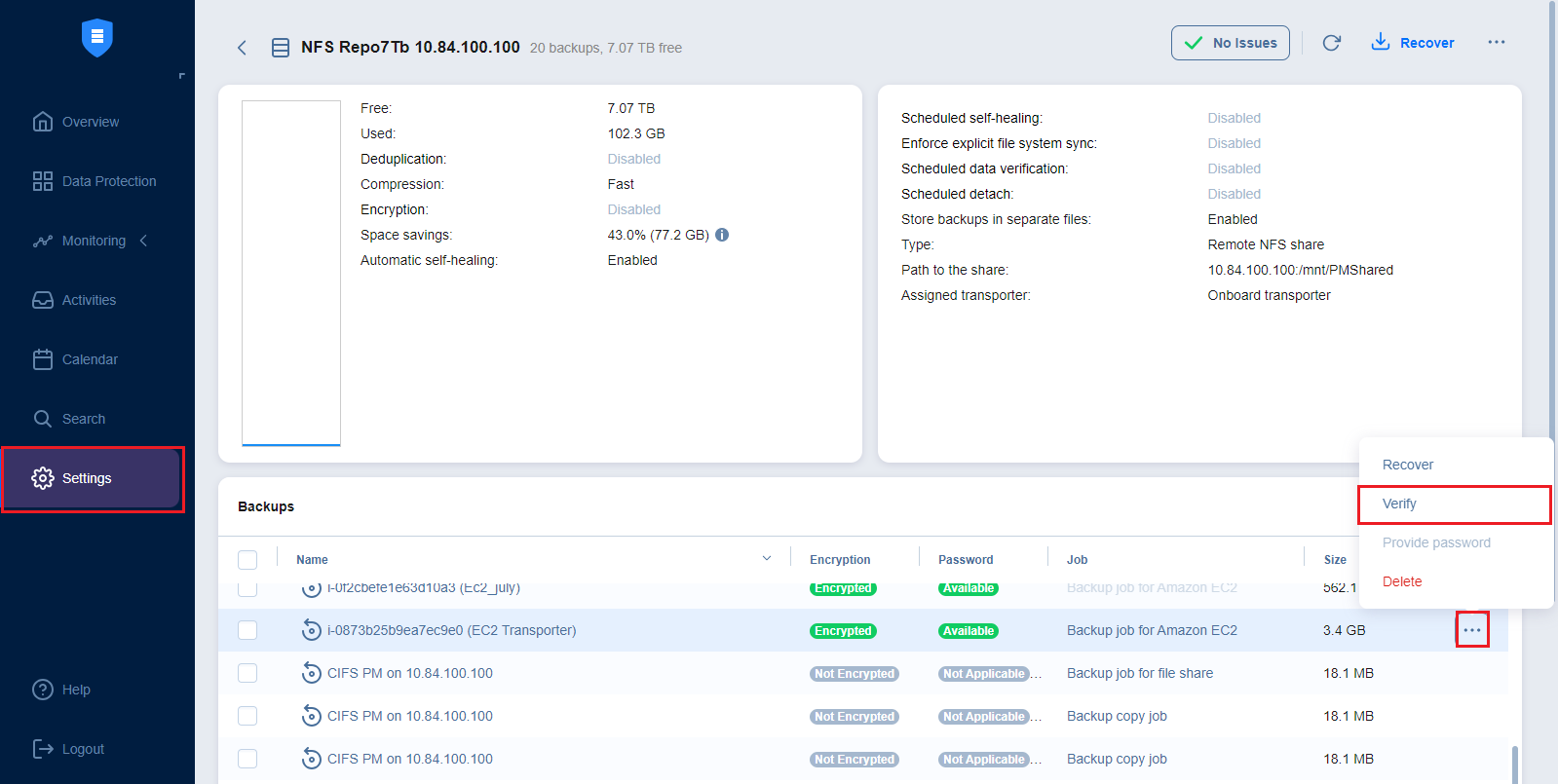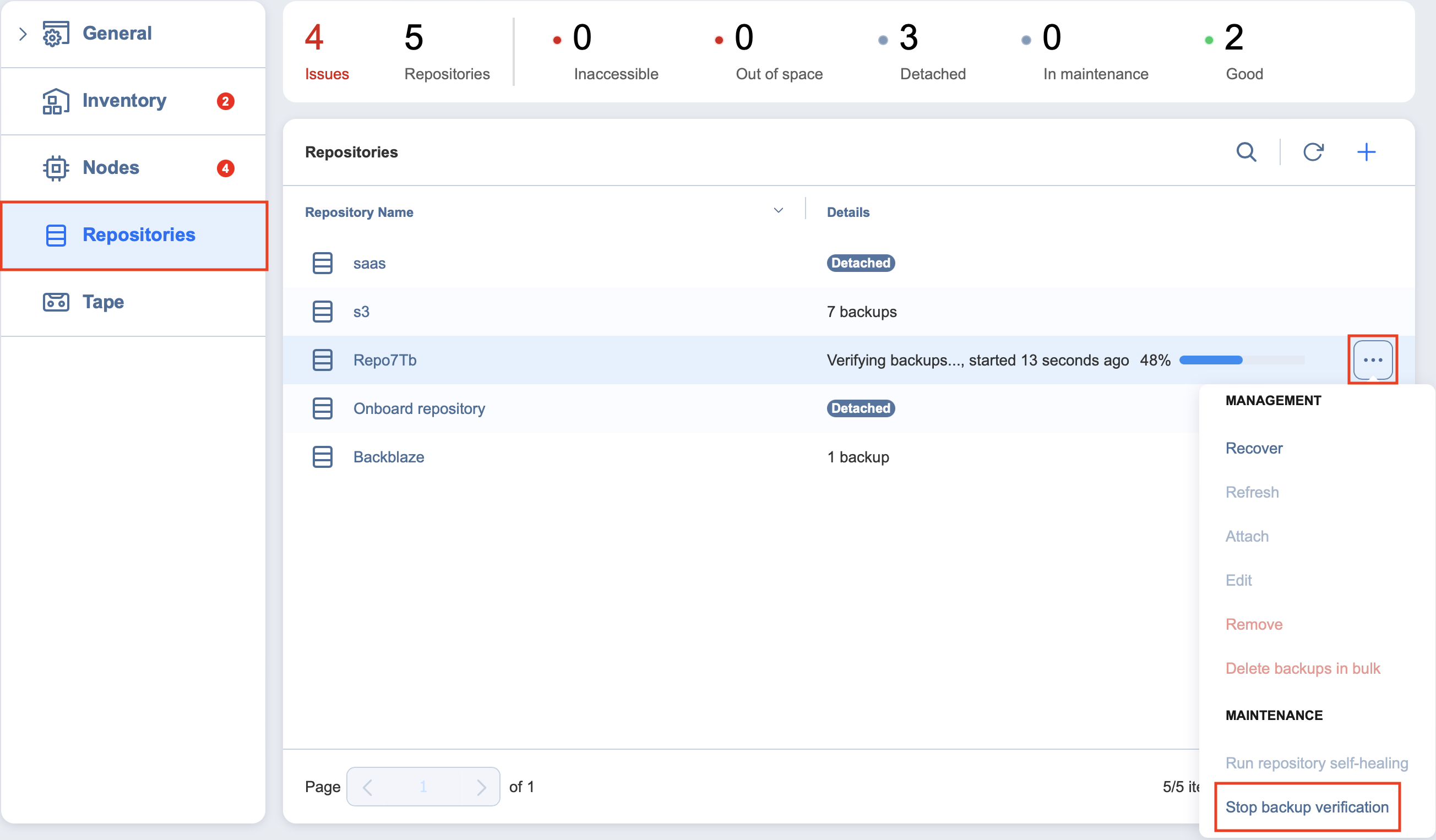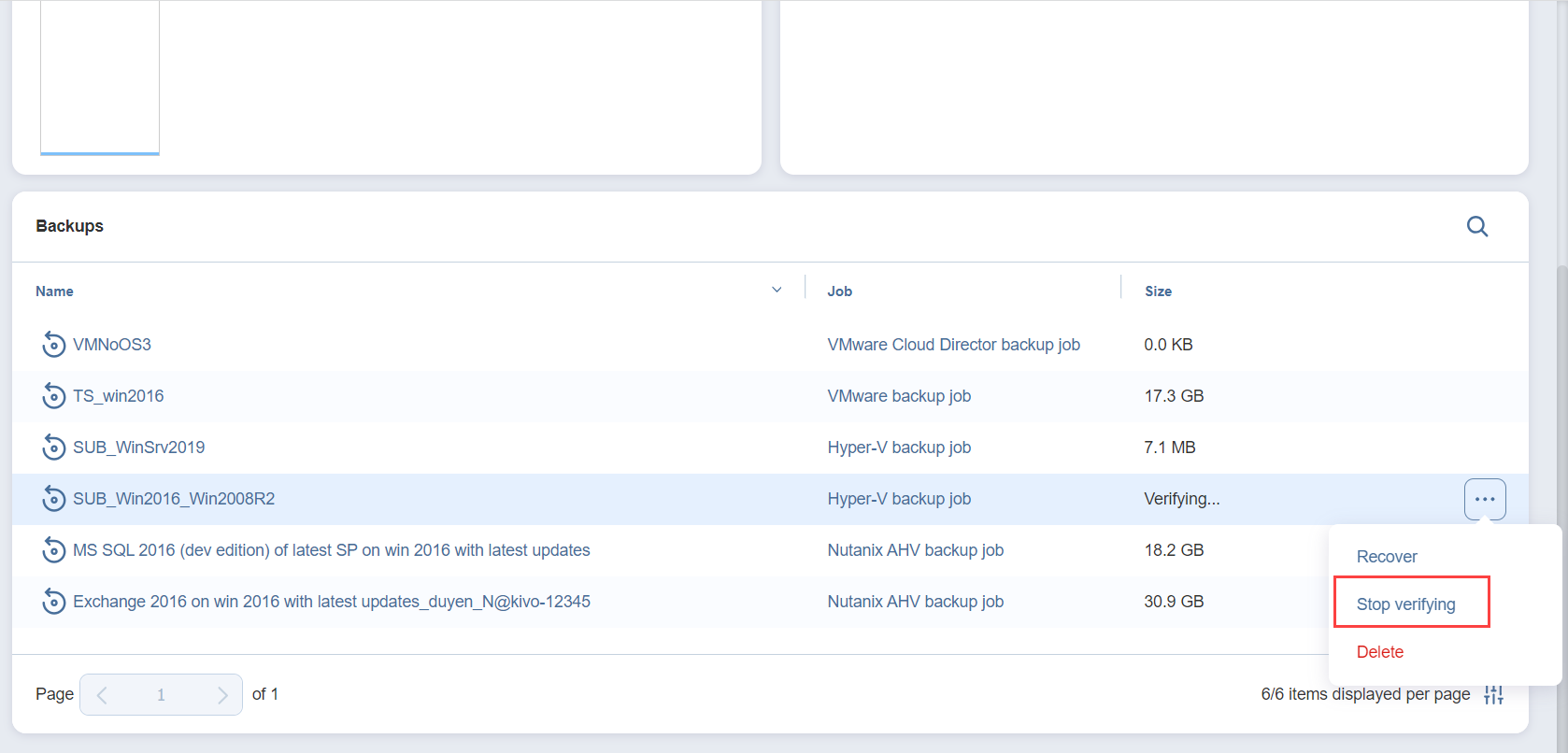Running Block-Level Backup Verification
Block-level backup verification reads each block of data in a Backup Repository, makes a hash of each data block, and then compares the newly created hashes to the originals that were created during the backup process. If the hashes match, this means that the data blocks in the Backup Repository are identical to the data blocks that were read on the source machines. This way, NAKIVO Backup & Replication verifies that backups are good and recoverable.
Refer to the following topics to learn more:
Verifying Backups
Notes
Before backup verification begins, the Backup Repository is detached from the product to keep data in a consistent state. Backup jobs that write data to such a Backup Repository fail while the backup verification process is in progress.
Self-healing is run prior to backup verification.
Backup verification verifies all recovery points within the repository as follows:
Whether the metadata of each recovery point is in place and up to date
Whether the data of each recovery point is in place and corresponds to the checksums
Whether each recovery point is encrypted or not and, if encrypted, whether the hash required for its decryption is available
The verification results display the state of all recovery points within the repository, which can be one of the following:
OK: Metadata is in place and up to date, all data is in place and correct.
Not encrypted: Recovery point is not encrypted.
Encrypted: Recovery point and the corresponding backup object are encrypted. The corresponding password hash required for its decryption is available or is not available.
Corrupted: Any of the metadata or data is not present or not correct.
The results of recovery point full verification are marked as follows:
OK recovery points:
Full verification
icon
Quick verification
icon
Hover the mouse pointer over the icon to display the tooltip: OK (verified on [maintenance end date, time, and timezone]).
Corrupted recovery points
icon. Hover the mouse pointer over the icon to display the tooltip: Corrupted (checked on [maintenance end date, time and timezone]).
Verifying All VM Backups
To verify all VM backups in a repository, follow the steps below:
-
From the main menu of NAKIVO Backup & Replication, click Settings.
-
Go to the Repositories tab and hover over a Backup Repository.
-
On the right side, click Manage and then click Verify all backups.
Note
The backup verification process cannot be started if a job that backs up to this Backup Repository is running.
In the dialog box that opens, click Start. The backup verification process is started.
Verifying a Single Backup
To verify a single backup in a repository, follow the steps below:
-
From the main menu of NAKIVO Backup & Replication, click Settings.
-
Go to the Repositories tab and click a Backup Repository to expand it.
-
Hover over the desired backup, click on the "..." button, and then select Verify.
Stopping the Backup Verification Process
You can stop the backup verification process at any time (for example, to run a recovery job, move your Backup Repository to a new location, or put your backup storage on maintenance).
Stopping Backup Verification for a Backup Repository
To stop the backup verification process for a Backup Repository, follow the steps below:
-
From the main menu of NAKIVO Backup & Replication, click Settings.
-
Go to the Repositories tab and hover over a Backup Repository.
-
On the right side, click Manage and then click Stop backup verification. The backup verification process is stopped.
Stopping Backup Verification for a Single Backup
To stop the backup verification process for a backup, follow the steps below:
-
From the main menu of NAKIVO Backup & Replication, click Settings.
-
Go to the Repositories tab and click a Backup Repository to expand it.
-
Hover over the desired backup, click on the "..." button, and then select Stop verifying.