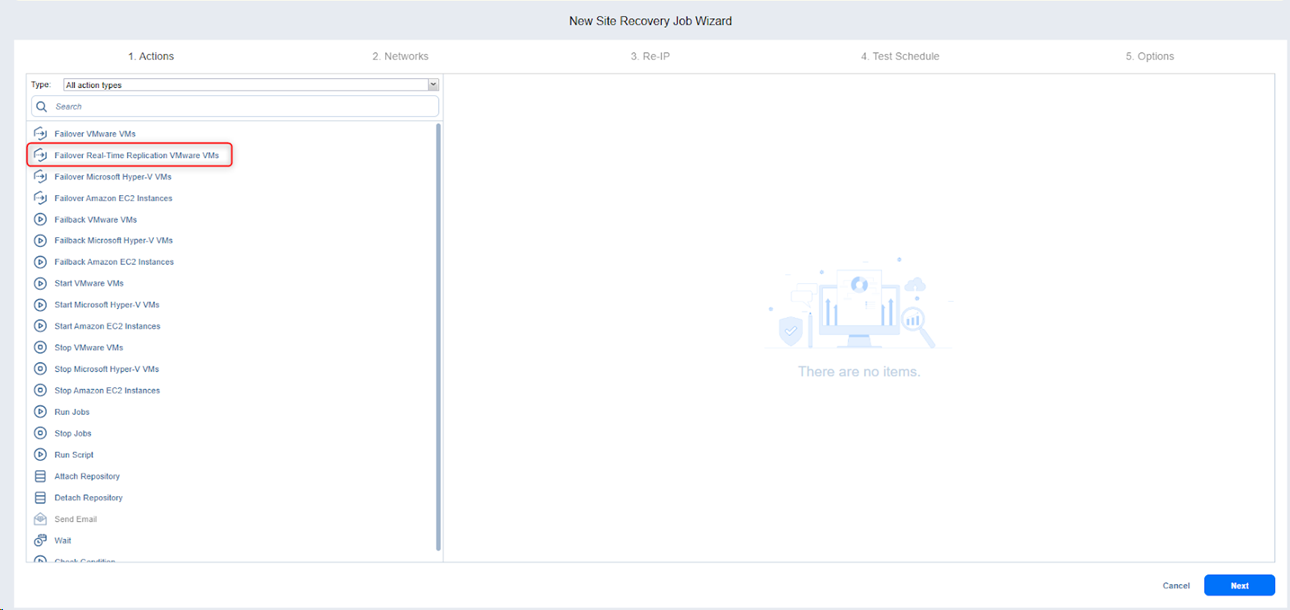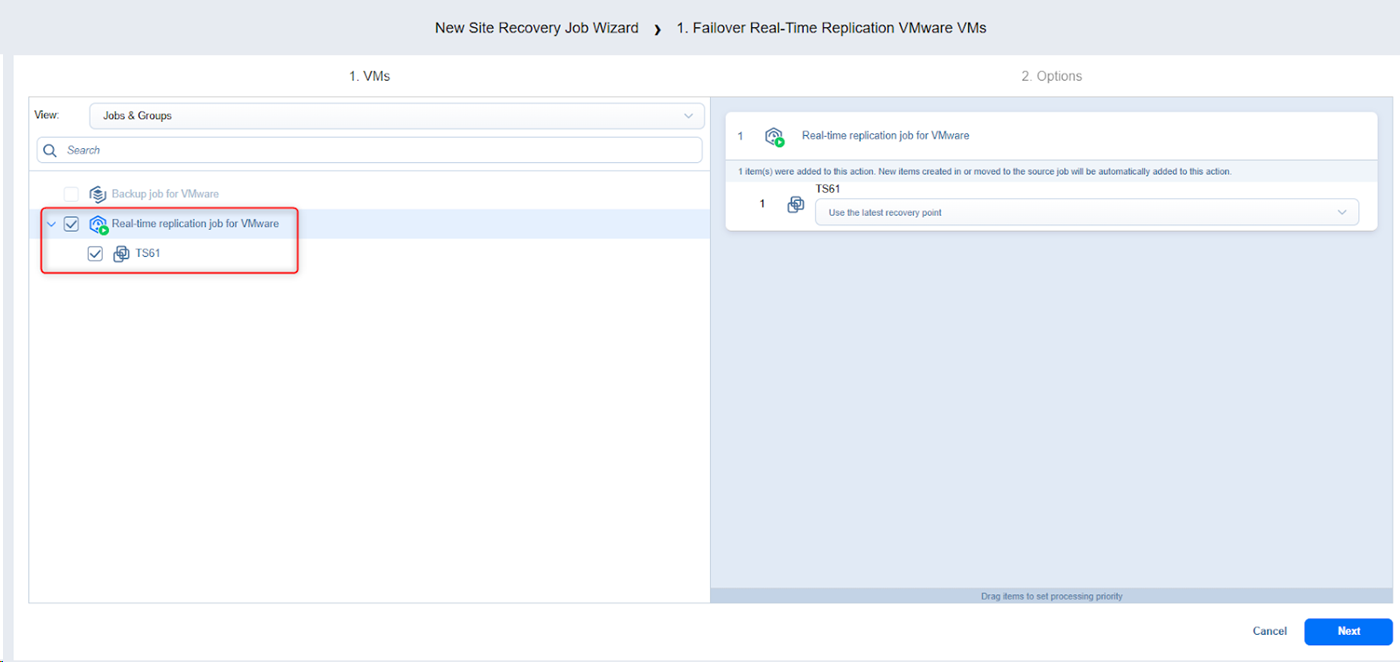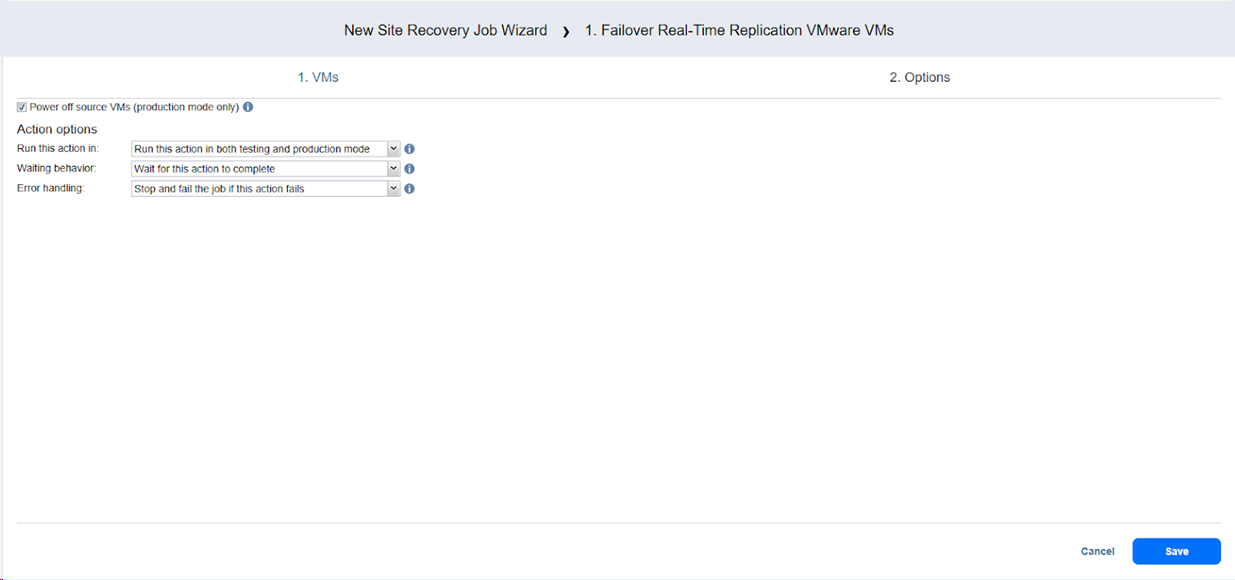Failover Real-Time Replication VMware VMs Action
Please refer to the following sections on adding a Failover Real-Time Replication VMware VMs action to your Site Recovery job:
Failover Real-Time Replication VMware VMs: VMs
Failover Real-Time Replication VMware VMs: Options
Failover Real-Time Replication VMware VMs: VMs
On this step of the wizard, do the following:
-
In the left pane of the page, choose either of the following inventory views:
-
Jobs & Groups: When selected, the inventory tree displays groups, jobs, and backups of the appropriate hypervisor. You can select the required replica from the list of real-time replication jobs.
-
Policy: When selected, job policies can be used. Refer to Managing Job Policies for details. If the items were selected in alternate views, a dialog box opens warning you that switching to the Policy view will reset your current selection.
Click Switch View to confirm switching to the Policy view. Make sure that at least one item matches the available set of policy rules. Refer to Managing Policy Rules for details.
-
-
Select one or more source RTR Replicas or RTR jobs in the left pane.
Note
The latest recovery point is used by default.
-
Optionally select a recovery point for each source VM in the right pane, if you want to restore to a specific point.
-
Click Next to go to the Options page.
Failover Real-Time Replication VMware VMs: Options
On this page of the wizard, do the following:
-
Ensure the Power off source VMs option is selected to power off the production workloads during the failover (available in production mode only).
-
In the Action options section, set the options for your action. Refer to Site Recovery Job Wizard: Actions for details.
Notes
-
A Site Recovery job can be executed in test and production modes.
-
The Test mode is intended for verifying the Site Recovery job workflow and results. The Test mode allows you to run the job on demand or by scheduling it.
-
The Production mode is used for recovering the environment in case of a disaster. Customers can only execute a Site Recovery job in production mode on demand.
-
-
The Real-Time Replication Failover action will operate in Test Failover mode if configured to run in testing mode or both testing and production modes.
-
The Real-Time Replication Failover action will operate in Failover mode if configured to run in production mode or both testing and production modes.
-
When the action in Test failover mode is done, the RTR job will keep running. As for production failover, the RTR job will be stopped and the RTR replica will enter into the failover state. To reset the failover state, go to the Data Protection > Job overview tab, and select the RTR job. The Reset replica failover state dialog box opens. Click Reset & Run to start the job.
-
-
Click Save.
The Options page closes and your Failover Real-Time Replication VMware VMs action is added to the Site Recovery Job.