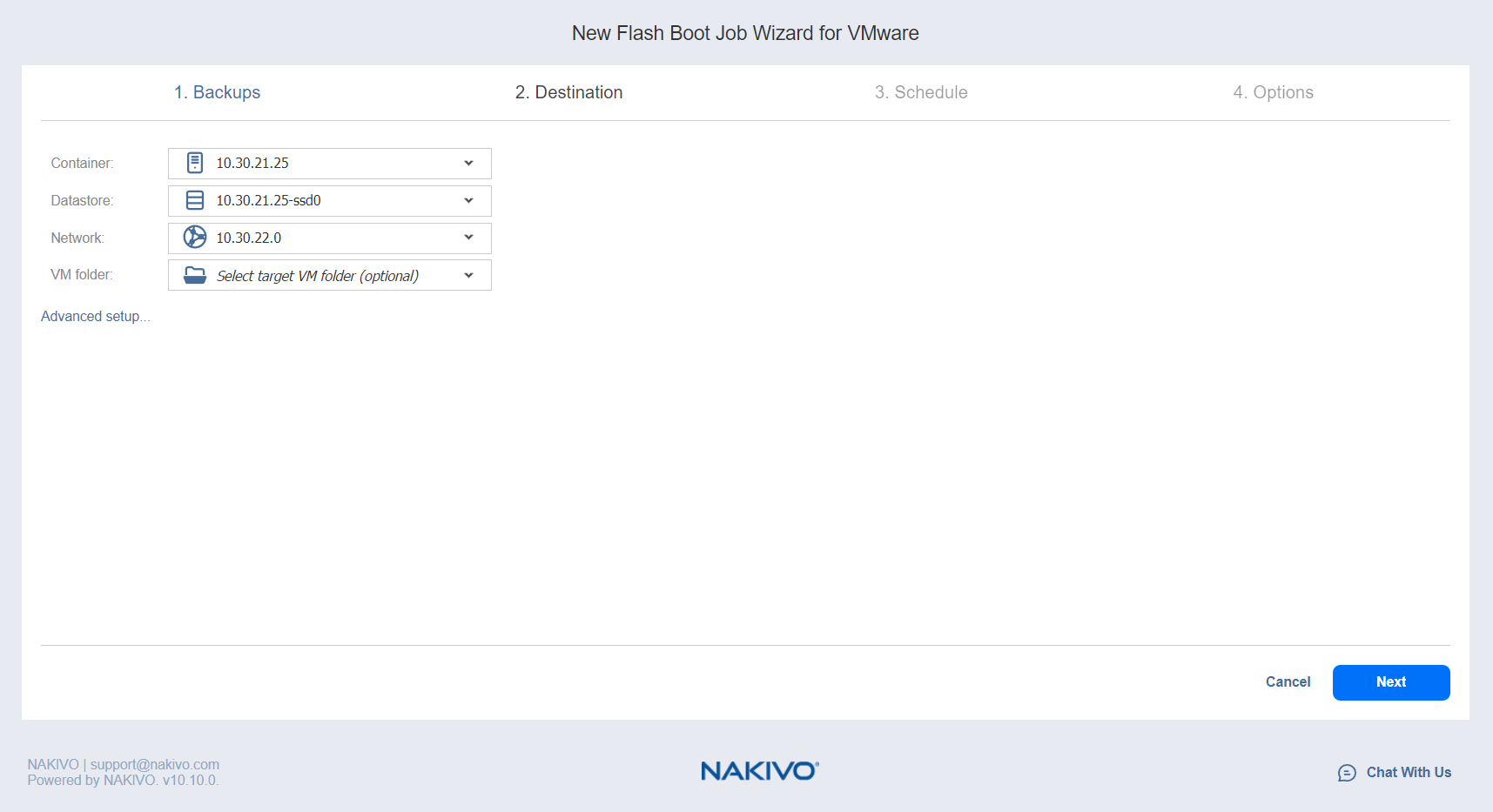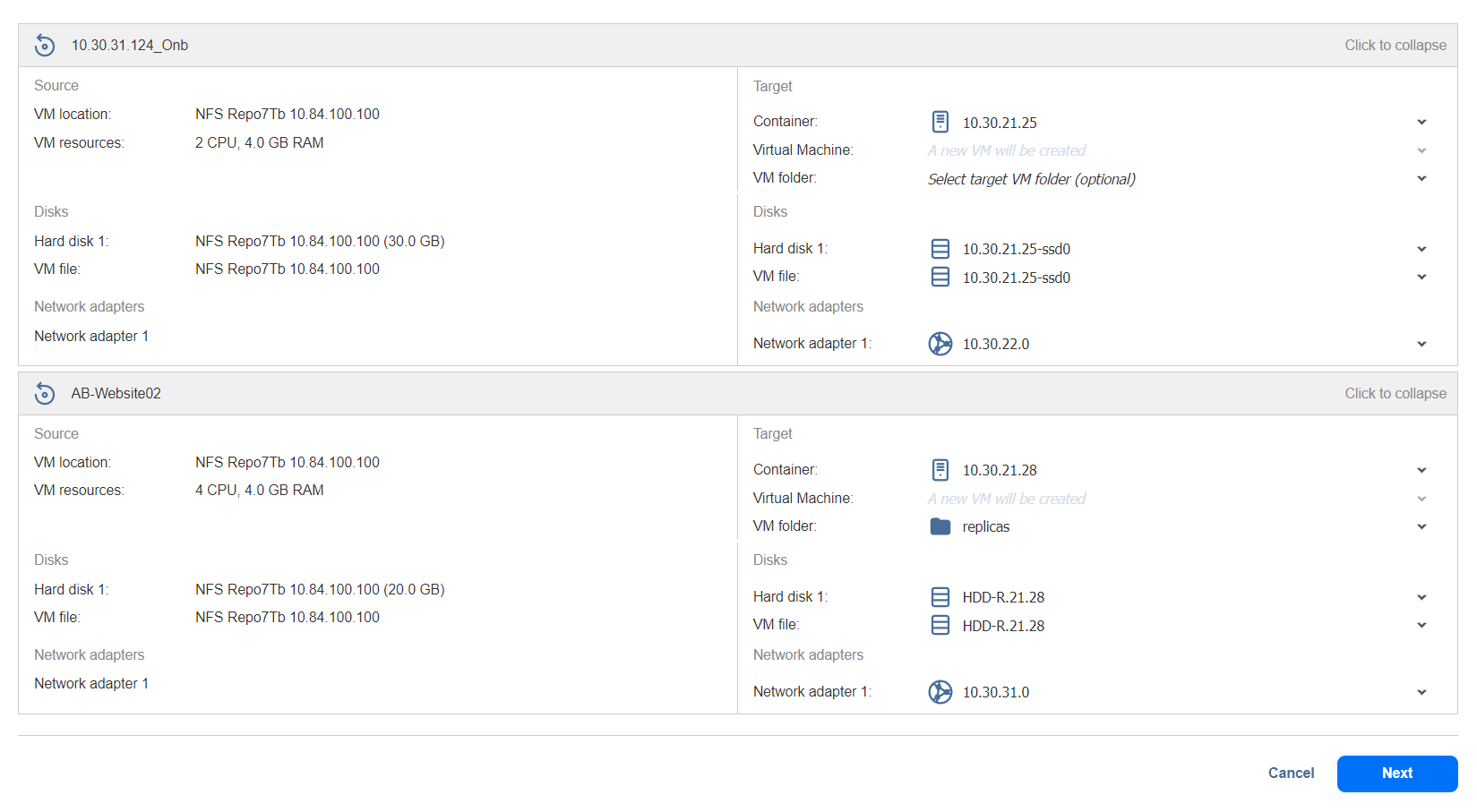VMware Flash Boot Job Wizard: Destination
On the Destination page, select a destination for the recovered VMs.
Note
Due to vSphere storage limitations, only 256 VM disks can be flash-booted per host.
Proceed as described in these sections:
Setting the Same Host, Datastore, and Network for all VMs
To run all VMs on the same host (cluster, or resource pool), datastore and VM folder (optional), and to connect all recovered VMs to the same network, choose a target container, datastore, VM folder and network from the appropriate drop-down lists.
If you choose the Connect to temporary isolated network option from the Network drop-down list, NAKIVO Backup & Replication will create a new vSwitch and a new network on all hosts where VMs will be recovered. Recovered VMs will be connected to the newly created network.
Setting Different Options for Recovered VMs
To specify different options for VMs, follow the steps below:
-
Click Advanced setup.
-
Choose a target container, target datastore, and target network for each individual VM.
If you choose the Connect to temporary isolated network option for a NIC, NAKIVO Backup & Replication will create a new vSwitch and a new network on the host where the VM will be recovered. The recovered VM will be connected to the network.
Note
-
When performing full recovery from a Proxmox VM agent-based backup to a different hypervisor (VMware) with the Proxmox physical sources configured with VirtIO SCSI, make sure to change target to SATA.
-
-
Click Next.