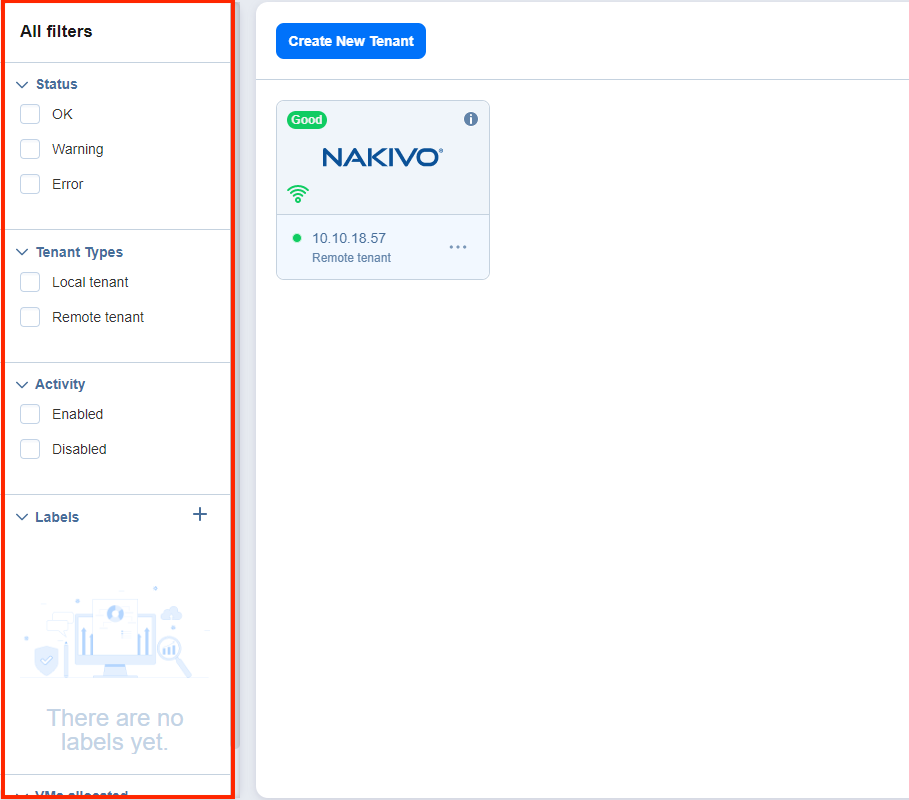Using Filters
About Filters
The Master Tenant Dashboard has 5 filter categories, which allow you to quickly display tenants based on their characteristics. The following filters are available:
-
Status:
-
OK: Displays tenants that have no errors and notifications
-
Warning: Displays only tenants that have notifications
-
Error: Displays only tenants that have errors
-
-
Type:
-
Local: Displays only local tenants
-
Remote: Displays only remote tenants
-
-
Activity:
-
Enabled: Displays only enabled tenants
-
Disabled: Displays only disabled tenants
-
-
Labels: Filters tenants by labels assigned to them
-
VMs Allocated: Filters tenants by the number of VMs allocated to them
Note
Users with an MSP license, Beta instance, Promo license, or Trial license can additionally access the MSP Console and the Licensing > Tenants tab. This allows them to efficiently oversee all independent instances of NAKIVO Backup & Replication associated with a managed service provider (MSP) as well as local tenants from a unified interface, eliminating the need to navigate through individual tenants.
Applying Filters
To apply a filter, check the box to the left of a filter name.
To dismiss a filter, simply uncheck the box to the left of the name of an active filter.