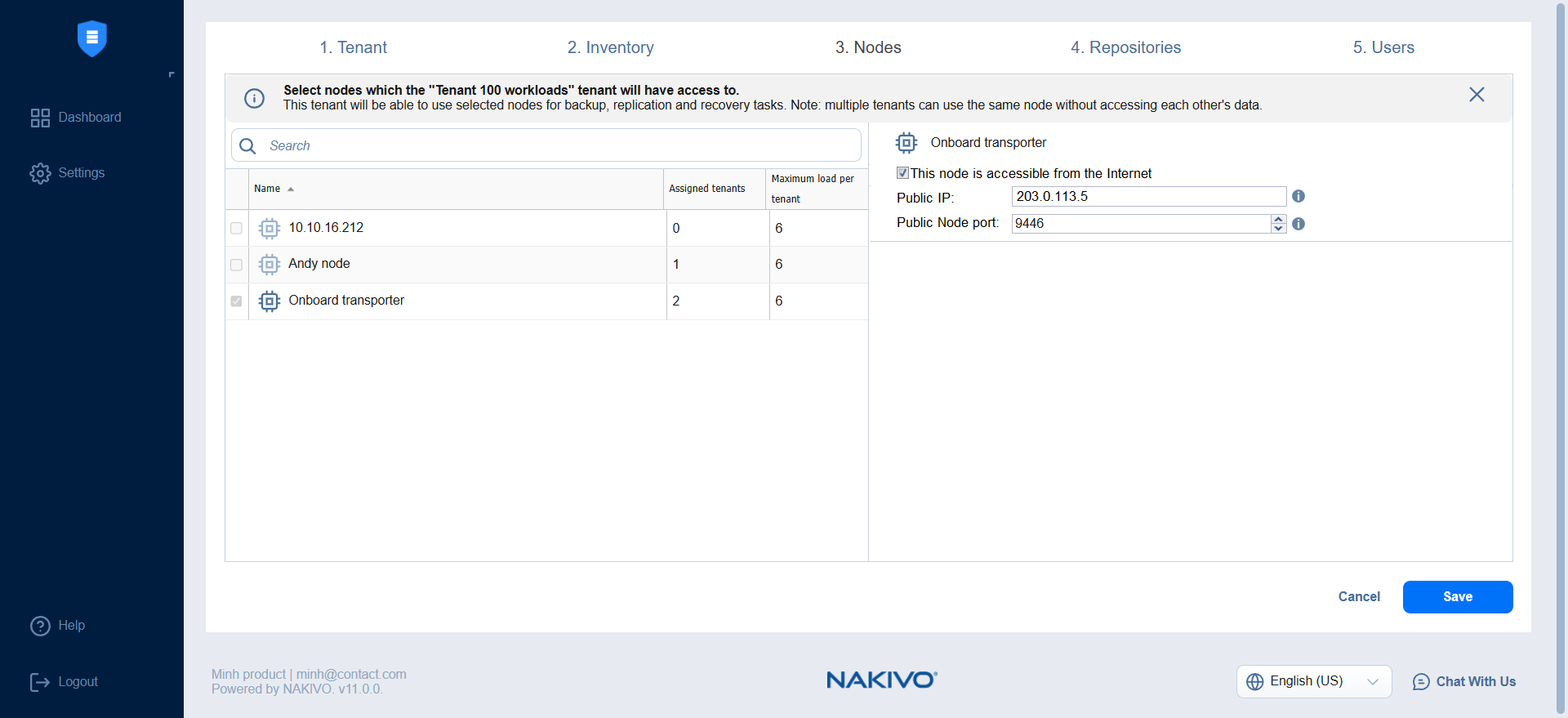Local Tenant Creation Wizard: Nodes
On this page of the wizard, you can assign/edit the Transporters that the local tenant will be able to use for backup, recovery, and replication jobs. Proceed as follows:
-
In the Search field, you can enter the name or part of the name of the Transporter to find the specific ones you need.
Notes
-
When you assign an Inventory item with a dependent Transporter to the local tenant on the Inventory page of the wizard, that Transporter is selected automatically and cannot be deselected. If an Inventory item with a dependent Transporter was not assigned to the local tenant, that Transporter cannot be selected on this page.
-
The Transporter deployed in the virtual appliance cannot be assigned to multiple tenants.
-
-
On the left pane of the screen, you can select the Transporters to be assigned to the tenant. The following information is available:
-
Name: Name of the Transporter.
-
Assigned tenants: The number of tenants assigned to the Transporter. Multiple tenants can use the same Transporter without accessing each others data.
-
Maximum load per tenant: The maximum number of tasks that the Transporter can perform at the same time per each assigned tenant.
-
-
The selected Transporters appear in the right pane of the screen, where you can edit the following Transporter details:
-
This node is accessible from the Internet: Select this checkbox to enable Public IP and Public Node port fields and establish Direct Connect communication via specified IP address and port accessible from the internet.
-
Public IP: The external MSP Transporter IP address reachable from the internet and used for communication with the Direct Connect Transporter.
-
Public Node port: The external MSP Transporter port reachable from the internet and used for communication with the Direct Connect Transporter. Ensure that the entered combination of the port and IP address is not used by other transporters.
Note
These fields are displayed for each MSP Transporter with enabled Direct Connect option.
-
-
Click Next to proceed to the Repositories page or Save to save the changes.