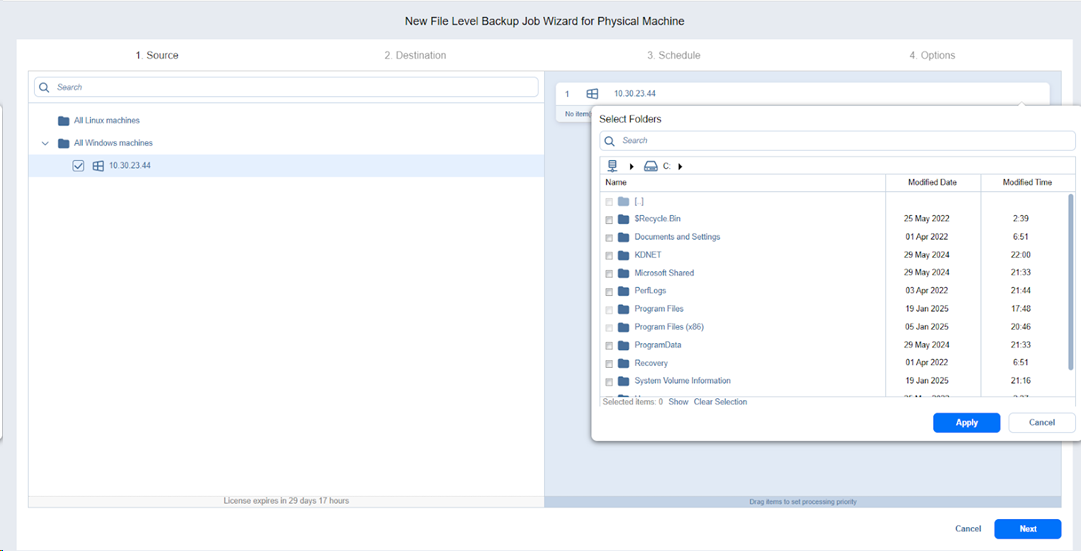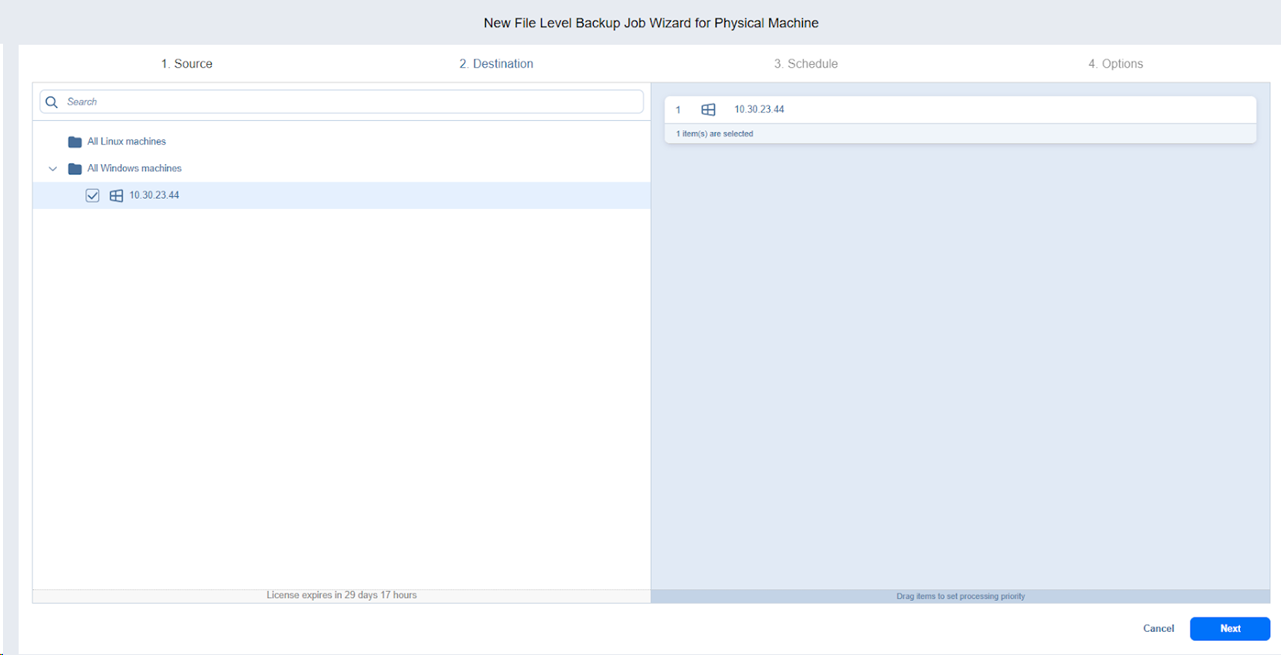File Level Backup Wizard for Physical Machine: Source
On the Source page of the wizard, from the discovered server, select the volumes and folders you want to protect. To do this, proceed as follows:
-
In the left pane of the page, select the physical machines that contain data you want to back up. The selected items will appear in the right pane of the page.
-
Hover over the selected physical machine and click the edit icon. The Select Folders dialog box opens.
-
Select the folders you want to back up by selecting the checkbox next to them. To see a list of selected folders, click Show. To cancel the selection, click Clear selection.
Notes
-
Use the Search functionality to find volumes or folders by name.
-
You can select and back up an empty folder.
-
If you cannot locate a physical machine, try the following:
-
Make sure the physical machine has been added to the Inventory.
-
Refresh the Inventory.
-
-
-
Click Apply.
-
Optionally, you can back up an entire physical machine by selecting all discovered volumes and folders.
Notes
The Select Folders dialog box will also display hidden folders if any.
To edit the selected items or add more folders to back up, click the Edit button for the selected physical machine in the right pane and select more folders in the Select Folders dialog window, and then click Apply.
Click the Cancel or X button to close the dialog box without applying any changes.
At least 1 item must be selected in the Selecting Folders dialog box for the selected server to proceed to the next step.
The maximum number of selected items is 200 items per source object.
Mounted disks are treated as normal disks.
Disks belonging to RAID arrays are treated as normal disks.
Physical machines with 4K disk sectors are supported.
Volumes without drive letters are not supported.
You can select individual AIX LPAR objects.
The selected items will be skipped during a file-level backup job in case of:
Insufficient permissions to access certain files and/or folders
Internal error while attempting to read file data
Network connectivity issues
Volumes or folders with prohibited characters in their name
If the folder(s) cannot be read (for example, system folders, missing permissions, etc.), they can be selected but not expanded for further navigation.
Refer to Feature Requirements for the requirements you must meet to use the feature.
-
You can reorder the selected physical machines in the right pane by dragging a machine to a new position. By doing so, you can specify which machines should be processed for file-level backup jobs first.
-
You can remove a selected physical machine from the backup job in either of the following ways:
-
Deselect the checkbox of the object in the left pane. This will remove the object from the right pane.
-
In the right pane, hover the pointer over the item you want to remove and click the X icon. This will deselect the object in the left pane.
-
Notes
The deleted local volumes/folders will also be removed from the list of backup items.
Folders are sorted alphabetically.