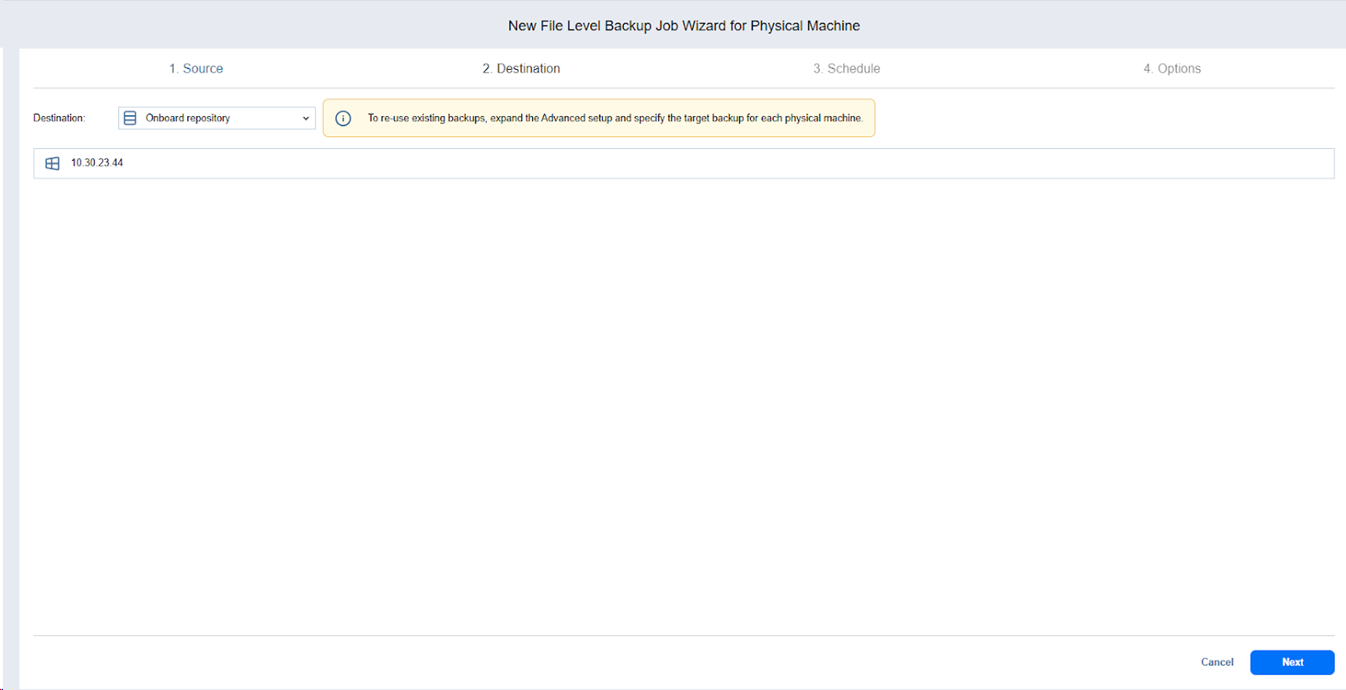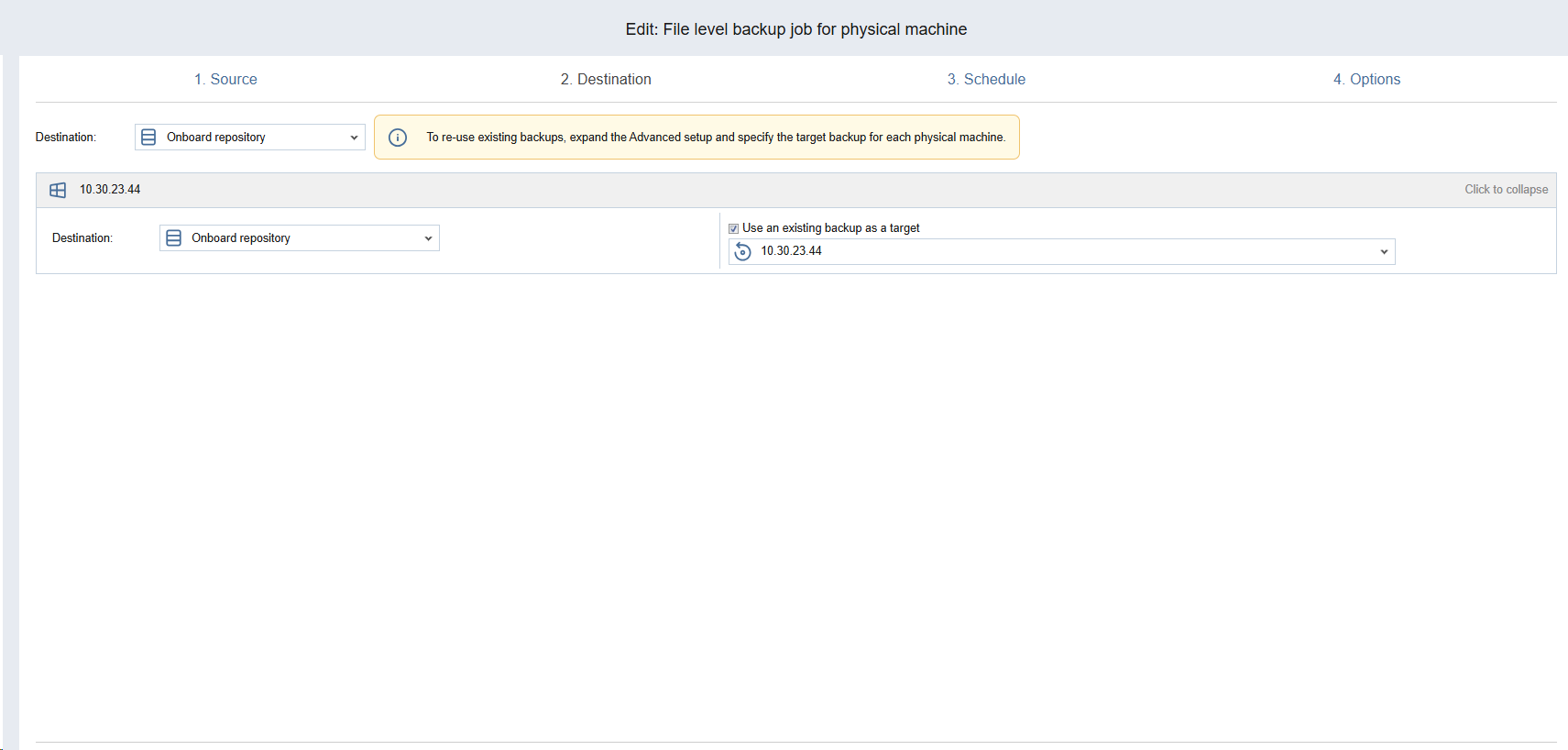File Level Backup Wizard for Physical Machine: Destination
On the Destination page, select a backup repository for storing the backups. You can back up to the following repository locations:
-
Onboard repository
-
CIFS and NFS Share
-
Local folder
-
Amazon S3
-
Amazon EC2
-
Wasabi
-
Backblaze
-
S3-compatible storages that support object lock
-
Azure Blob
-
Deduplication Appliances
In this step, you can select to Setting a Single Backup Repository for All Folders or Mapping Source Machines to Existing Backups.
Note
Backup of folders to SaaS backup repositories is not supported.
Setting a Single Backup Repository for All Folders
To back up selected volumes and folders to a single repository, choose a backup repository from the Destination drop-down list and then click Next.
Mapping Source Machines to Existing Backups
If you have previously backed up some volumes and folders of a physical machine and then lost the backup job due to accidental job deletion or a need to recreate jobs in a new copy of the product, you can map source physical machines to existing backups to avoid rerunning full file-level backups.
To map source machines to existing backups: